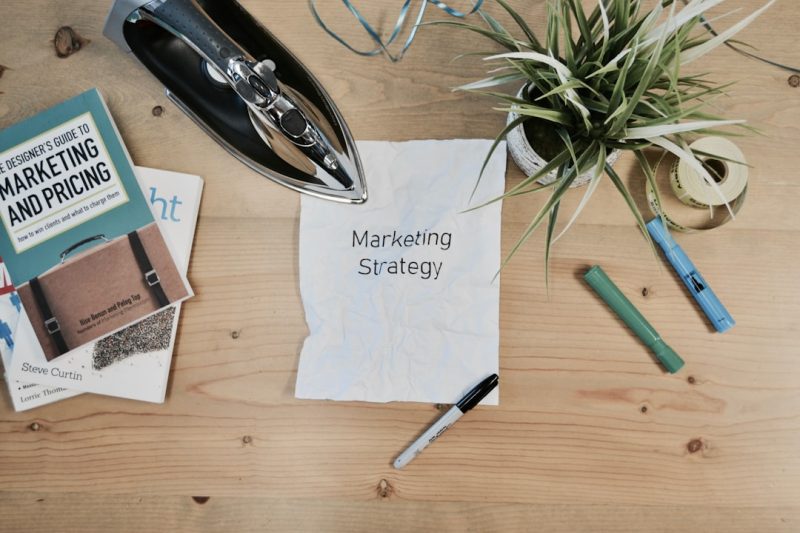Printing on sticky notes, tabs, and page flags can transform the way you organize documents, books, and even your workspace. Whether you’re customizing your planner, streamlining your study notes, or preparing materials for a presentation, printing directly onto these small paper tools adds a professional and personalized touch. It may sound a bit tricky at first, but with the right method and a little patience, it’s surprisingly easy.
Materials You’ll Need
- Sticky notes, tabs, or page flags (standard Post-It notes or similar)
- Printer (inkjet or laser, but laser is best for smaller formats)
- Template sheet (printed from a computer or created manually)
- Design software (such as Microsoft Word, PowerPoint, or Canva)
- Scotch tape (optional, for securing tabs or page flags)
Step-by-Step Instructions
1. Create or Print a Template
Start by designing a blank template sheet that indicates where the sticky notes or tabs will go. Use a standard 8.5″ x 11″ piece of paper. Draw or print rectangles where your sticky notes will be placed. You can find printable templates online or measure and design your own using word processors or design tools.
2. Attach the Sticky Notes
Once your template is ready, place your sticky notes directly over the rectangles. Make sure each sticky note is properly aligned and pressed down firmly on the template so that it doesn’t shift during printing.

This step is essential for accurate placement. If you’re using tabs or page flags, you can secure them using small pieces of scotch tape. Make sure the tape doesn’t extend into the print zone, or your printer might jam or misprint.
3. Design Your Content
In your chosen design program, align your content to match the exact positions of the sticky notes or tabs on your template sheet. Usually, this means setting up a document with boxes or text frames placed in the same locations. This might take some trial and error at first but becomes easy with practice.
Stick to minimal text or symbols when working on smaller items like page flags. For sticky notes, there’s a bit more space, allowing for quotes, short reminders, or custom labels.
4. Test Print On Plain Paper
Before risking your sticky notes, test print your design on a blank piece of paper. This confirms that your alignment is accurate and helps avoid wasted supplies.
5. Load the Template and Print
Once your alignment is verified, load the template (with the sticky notes attached) into the printer. Different printers feed paper differently, so make sure to place the template the right way up according to your printer’s instructions.

Use the manual feed tray if available; it often provides more accurate placement for thicker or non-standard papers like those with sticky notes on them. Hit print and watch your customized sticky notes come to life!
Tips for Best Results
- Use high-quality sticky notes that won’t curl under heat from laser printers.
- Keep designs simple to ensure text remains readable and legible.
- Label your templates for easy reuse in future projects.
- Store printed sticky notes flat to avoid wrinkling or curling.
Creative Uses for Printed Sticky Notes and Tabs
- Planner labels: Create day-specific or task-specific notes in your planner.
- Study aids: Print terms or formulas on page flags for fast reference.
- Book indexing: Use labeled tabs to mark important sections in textbooks.
- Event materials: Personalize sticky notes for workshops or conferences.
Conclusion
Printing on sticky notes, tabs, and page flags offers a unique way to enhance organization and productivity. While it may take some practice to perfect, the end results are well worth the effort. By mastering this technique, you can create custom tools that are both functional and visually appealing.
FAQ
- Q: Can any printer handle sticky notes?
A: Most inkjet and laser printers can handle sticky notes, but the manual feed tray is recommended for better alignment. - Q: Will sticky notes damage the printer?
A: As long as they are properly attached to a template and don’t come loose, they should not cause any harm to your printer. - Q: How do I ensure proper print alignment?
A: Test print on blank paper before using your sticky note template. Adjust your design accordingly until it aligns perfectly. - Q: Can I reuse my template sheet?
A: Yes! Keep your template sheet and simply replace the sticky notes on it whenever you need to print more. - Q: What software is best for designing the layout?
A: Microsoft Word, PowerPoint, or Google Docs are user-friendly for basic layouts. Canva or Adobe Illustrator offer advanced design options.