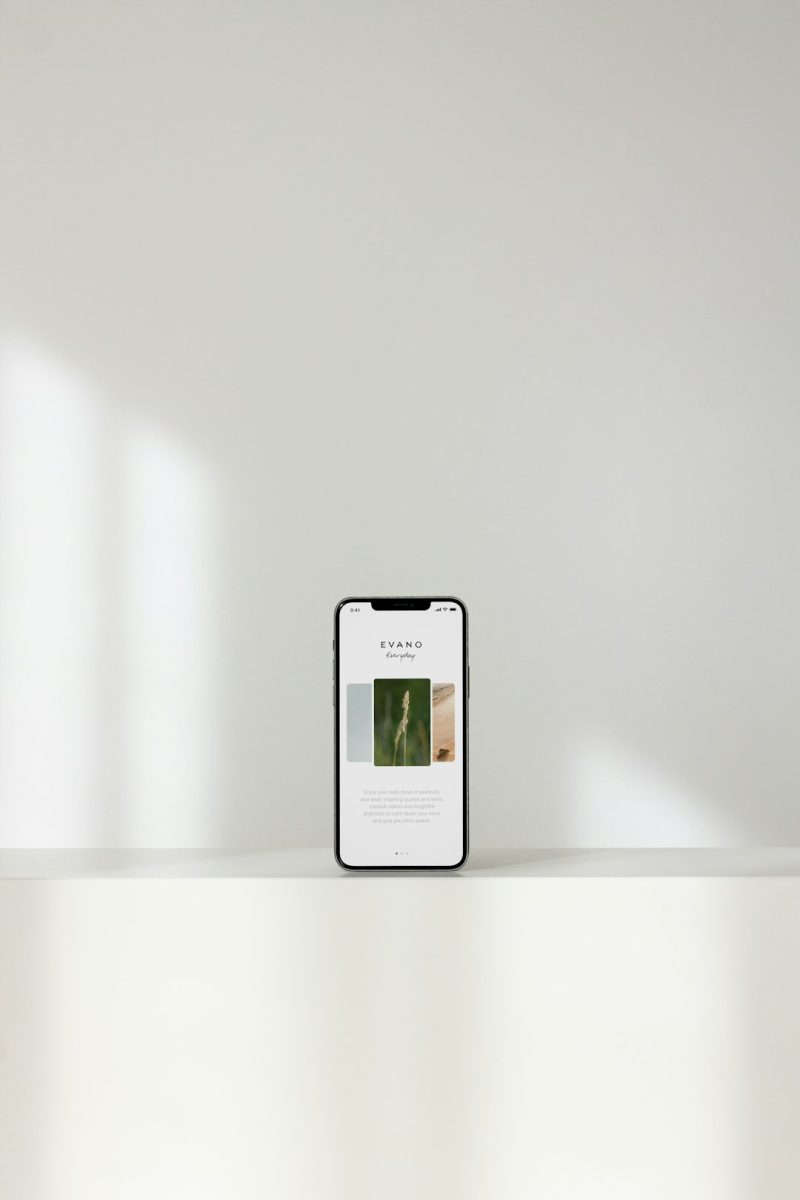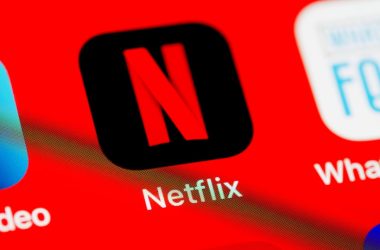Instagram Stories have become one of the most popular ways for users to engage with their followers and keep up with their favorite creators. However, encountering the error message “Couldn’t load stories” can be not only frustrating but also puzzling, especially when you’re eager to catch up on the latest updates. Thankfully, this issue can usually be resolved with some basic troubleshooting. Here’s a comprehensive guide to help you get back to smooth story scrolling in no time.
1. Check Your Internet Connection
One of the most common culprits behind Instagram not being able to load stories is a weak or unstable internet connection. Make sure your device is properly connected to Wi-Fi or mobile data. Try switching between the two to see if the issue is related to a specific source.
- Restart your router: If you’re using Wi-Fi and facing connectivity issues, a quick router reboot can help.
- Toggle airplane mode: On your phone, turn on airplane mode for a few seconds, then turn it off. This can refresh your connection.
- Run a speed test: Consider using a speed test app to check if your connection is fast enough to load media content like Instagram Stories.
2. Update the Instagram App
If your Instagram app is outdated, it may not function optimally. Developers regularly release updates to fix bugs and improve app performance. Make sure you’re using the latest version of the app by heading to your device’s app store.
- On Android: Open Google Play Store > Search for Instagram > Tap Update if available.
- On iOS: Open App Store > Search for Instagram > Tap Update if available.
An outdated app version can easily disrupt features like Stories, especially if Instagram has rolled out changes that older versions cannot support.
3. Clear Instagram Cache
Over time, cached data can clog up the Instagram app and cause unwanted glitches. Clearing the cache can often resolve loading issues.
- Android: Go to Settings > Apps > Instagram > Storage > Clear Cache.
- iOS: Unfortunately, iOS doesn’t provide an option to clear cache directly. You would need to uninstall and then reinstall the app.
4. Reboot Your Phone
It might sound old-fashioned, but simply restarting your device can often fix unexpected app behavior. A reboot clears out temporary processes that may be interfering with your app’s performance.
[ai-img]smartphone reboot tap restart fix[/ai-img]5. Log Out and Log Back In
Sometimes the session between your phone and Instagram servers gets disrupted. Logging out and then logging back in can re-establish the connection and possibly solve the issue.
Steps:
- Open Instagram and go to your profile.
- Tap on the hamburger menu (three lines) in the top right corner.
- Select Settings and Privacy, scroll down, and tap Log out.
- Close the app, reopen it, and log back in.
6. Check If Instagram Is Down
Sometimes the problem isn’t on your end. Instagram servers occasionally experience outages, which can lead to issues like stories not loading. To find out if this is the case:
- Visit websites like Downdetector to see user reports.
- Check Twitter or Reddit to see if others are experiencing similar problems.
If it’s a server issue, you’ll have to wait until it’s resolved on Instagram’s end.
7. Free Up Space on Your Device
If your phone’s storage is close to full, it can prevent apps from loading content properly. Freeing up some space can help Instagram operate more efficiently.
- Delete unnecessary photos, videos, and apps.
- Offload unused apps (iOS feature).
- Clear browser caches or downloads.
8. Reinstall Instagram
As a last resort, uninstalling and reinstalling the app can wipe out corrupted data that may be causing the issue. Just remember to back up your login credentials and any saved drafts.
Reinstalling often resolves stubborn bugs and ensures you’re starting fresh with the latest app version.
Stay Ahead of Instagram Errors
While technology can be unpredictable, knowing how to quickly respond to errors like “Couldn’t load stories” makes for a smoother social media experience. Most issues can be fixed with a few basic steps, and it’s always a good habit to keep your apps—and your device—in top condition.
The next time Instagram stories refuse to load, you’ll know exactly what to do. And if nothing works, it’s always comforting to know that you’re not alone—and that the issue might not even be on your end.