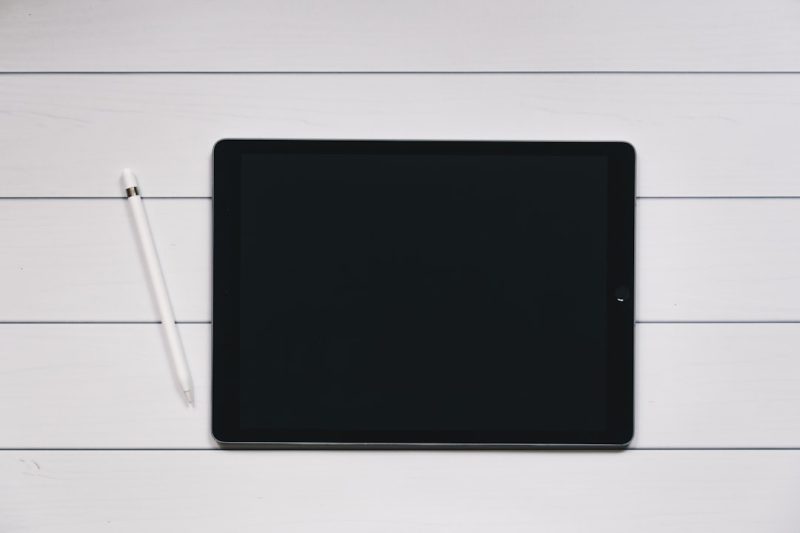Want to spice up your Windows 10 experience? One fun and easy way to do it is by changing your lock screen. That’s the screen you see before you sign in. You can make it show your favorite photos, amazing scenery, or anything that makes you smile.
Don’t worry—it’s super simple. Just follow these steps and your lock screen will be looking awesome in no time!
Step 1: Open Settings
Alright, let’s get started!
- Click on the Start menu (the Windows icon in the corner).
- Select the Settings gear icon.
- From the Settings window, click Personalization.
Step 2: Choose “Lock Screen”
This is the fun part. 🙂
- In the Personalization menu, look to the left side.
- Click on Lock screen.
- Now you’ll see a preview of your current lock screen.
Step 3: Select Your Background Style
Windows 10 gives you three cool choices:
- Windows Spotlight – A fun surprise! Windows shows a rotating collection of images, often beautiful landscapes.
- Picture – Pick your favorite photo. Maybe your dog? A vacation pic?
- Slideshow – Let a whole album of images play on the screen.
Just use the drop-down under “Background” to pick your favorite!

Step 4: Customize with Your Own Pictures
If you picked Picture or Slideshow, you can now choose the images.
For Picture:
- Click Browse below the preview.
- Pick any image saved on your computer.
- Once you choose it, boom! It becomes your lock screen.
For Slideshow:
- Click Add a folder.
- Select a folder with your favorite photos.
- Windows will show all pictures in that folder on your lock screen.
Step 5: Add Fun Extra Touches
Want to see more than just images? Let’s add some info to your lock screen.
- Under “Choose an app to show detailed status”, pick an app like Weather or Calendar.
- This will show you things like temperature or your next event, even before logging in.
- You can also add a few apps to show quick status. Handy, huh?
Bonus Tip: Make It Match Your Mood
You can change your lock screen image as often as you want. Feeling beachy? Use that vacation photo. Feeling inspired? Add a quote wallpaper.

Troubleshooting: Help! It’s Not Changing!
If your new lock screen isn’t showing up, try these tips:
- Make sure your image is saved as a .JPG or .PNG file.
- Try restarting your computer after updating the settings.
- Check if Windows is activated and up-to-date.
Final Thoughts
Your lock screen doesn’t have to be boring. Customizing it is a super easy way to add some personality to your PC.
Whether you want a relaxing mountain view, a slideshow of baby pics, or the latest stunning photo from Windows Spotlight, you’re now ready to take control.
So go ahead. Make it yours. Happy personalizing!