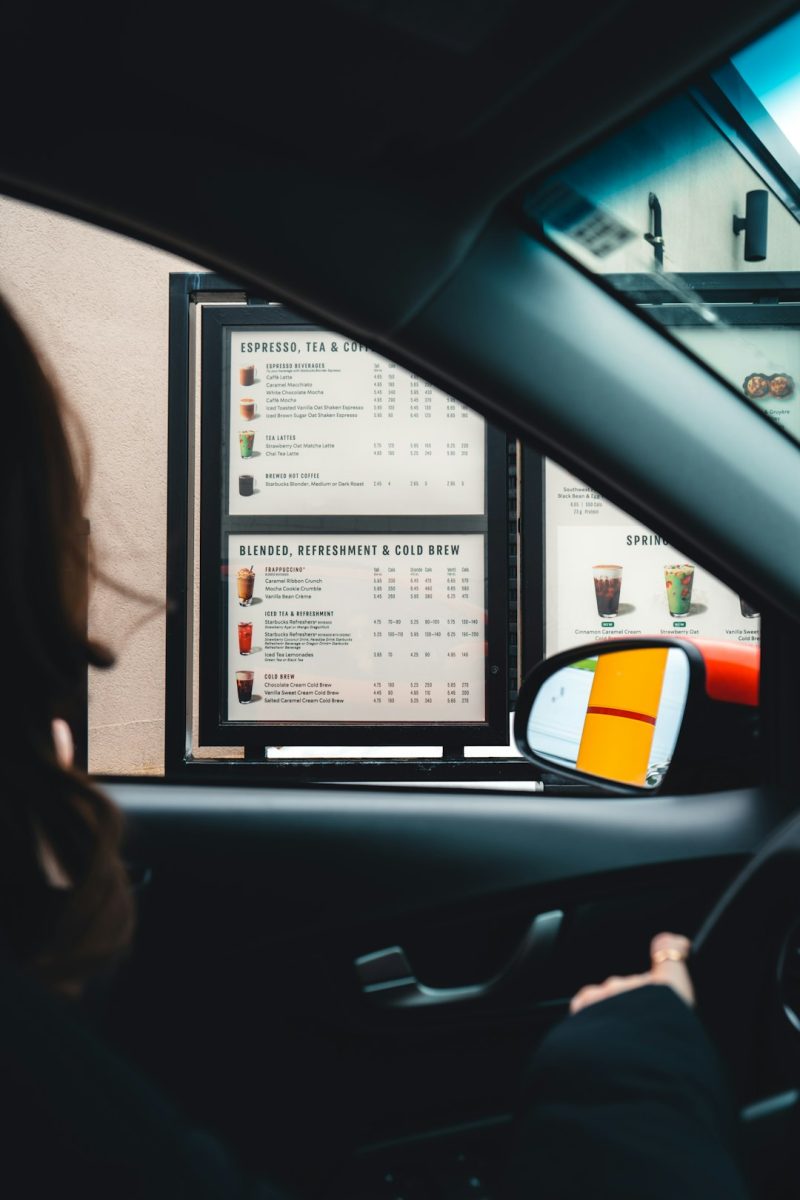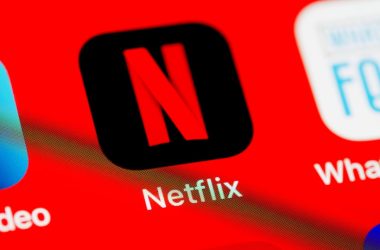Windows continuously evolves to deliver improved functionality, enhanced security, and better efficiency. A crucial component that supports these enhancements is the Windows Update Orchestrator Service. Often running silently in the background, this service has a significant impact on your system’s update operations and overall performance. Whether you’re a casual user or a sysadmin, understanding how this service works can provide valuable insight into your PC’s maintenance routines.
What Is the Windows Update Orchestrator Service?
Known in technical circles as UsoSvc, the Windows Update Orchestrator Service is responsible for managing and coordinating Windows updates on your system. Introduced as part of Windows 10, it has become an integral part of Microsoft’s autonomous update strategy.
This service ensures that your system receives essential software patches, driver updates, and security fixes — all while minimizing disruption. It manages the timing of updates, restart scheduling, and coordinates with other services like Windows Update (wuauserv) and the Background Intelligent Transfer Service (BITS).
[ai-img]windows update, orchestrator service, settings UI[/ai-img]Key Functions of the Orchestrator Service
The Windows Update Orchestrator Service performs a number of core functions, including:
- Update Scheduling and Installation: Determines the optimal time for downloading and installing updates based on user activity.
- Restart Management: Schedules reboots after installations so they cause minimal disruption.
- Update Coordination: Collaborates with other Windows services to avoid conflicts during update execution.
- Error Recovery: Detects and attempts to resolve update-related failures.
Why It Matters for System Stability
Software vulnerabilities pose one of the greatest risks to modern computing. Keeping an operating system updated is vital for mitigating these threats. The Orchestrator Service helps ensure updates are deployed in a timely manner, reducing your exposure to exploits.
Moreover, without this process in place, multiple updates could be attempted simultaneously, leading to possible system instability or failed installations. By handling dependencies and timing, the service guarantees a more seamless update process.
[ai-img]windows update process, security, system stability[/ai-img]Common Concerns and Misunderstandings
Some users may notice increased CPU usage or memory consumption associated with the Orchestrator Service. While it can be intrusive at times — especially during major update rollouts — high resource consumption is typically temporary.
Can You Disable It? Technically, it’s possible to attempt disabling the Windows Update Orchestrator Service, but it’s strongly discouraged. Disabling it may lead to missed updates, vulnerability to malware, and a compromised system. Additionally, Windows often resets this service to its default state after a reboot, making disabling attempts short-lived.
Tips for Managing Update Behavior
If you find updates disruptive, rather than disabling the service, consider these strategies for better control:
- Change Active Hours: In the Windows settings, set your working hours to ensure updates and restarts don’t interrupt important tasks.
- Use Metered Connection: Setting your network to a metered connection can delay non-essential updates.
- Pause Updates: Windows offers a temporary pause feature you can use to hold off updates during critical work periods.
- Group Policy Editor: For advanced users and IT pros, Group Policy can provide granular control over update scheduling and delivery.
Hidden Benefits of the Orchestrator Service
Beyond simply enabling updates, UsoSvc offers subtle advantages:
- It reduces system fragmentation by coordinating patch installation in a streamlined manner.
- It leverages intelligent scheduling to prevent performance drains during work hours.
- Windows can roll back faulty updates automatically thanks to its recovery protocols.
Conclusion
The Windows Update Orchestrator Service might not make headlines, but it plays a silent protagonist in the day-to-day security and performance of Windows systems. Understanding its purpose not only helps in resolving update-related concerns but also empowers users to make smarter decisions about system maintenance.
Instead of fighting against it, learning to work with this service can help ensure your system remains secure, stable, and up-to-date — all with the least amount of intervention from you.