For many, the lock screen is the first thing they see when they power up or wake up their Windows 10 PC. While the default backgrounds are visually appealing, adding a personal touch can make the experience more enjoyable and meaningful. Customizing the Windows 10 lock screen with your favorite images is a simple way to make your device feel more like your own. Whether it’s a cherished photo, a stunning landscape, or an inspiring quote art, Windows 10 provides easy-to-use options to personalize the lock screen.
Why Customize the Lock Screen?
The lock screen serves more than just a security function. It’s also a place where you can display status updates, calendar notifications, and beautiful pictures. By customizing the background, users can add personality to their everyday tech, improve mood through joyful imagery, or even stay motivated with visually inspiring content.
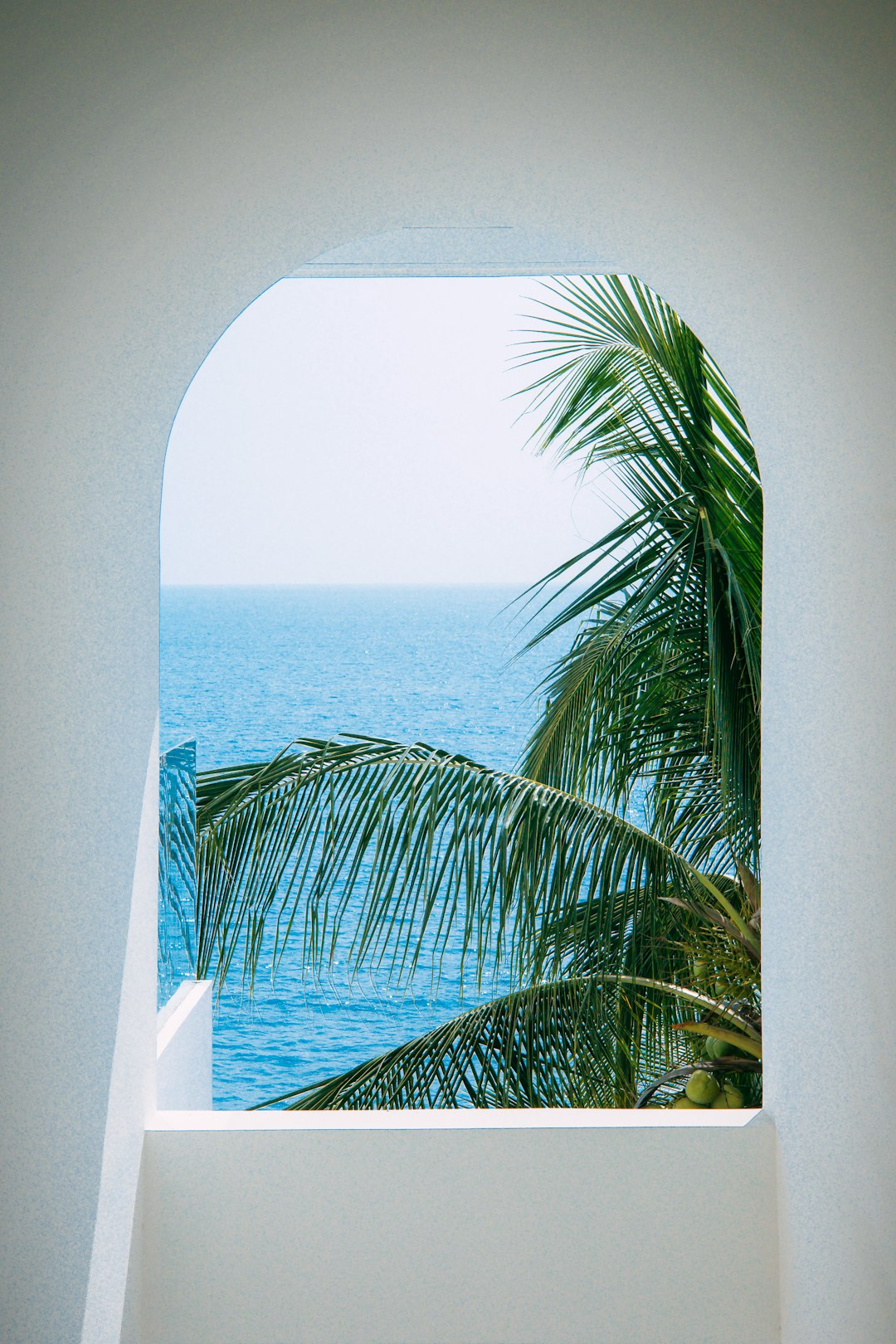
Step-by-Step Guide to Customizing Your Lock Screen Background
- Open the Settings App
Click the Start button and select the gear icon to open Settings, or press Windows + I on your keyboard. - Access the Personalization Menu
In the Settings window, click on Personalization. This menu allows you to modify a variety of interface aesthetics, including backgrounds and colors. - Select Lock Screen
From the sidebar, navigate to the Lock Screen tab. - Choose Your Background Type
You’ll see a drop-down menu under Background. You can choose from three options:- Windows Spotlight: Displays dynamic images from Bing.
- Picture: Choose a single image as your lock screen background.
- Slideshow: Set multiple images to rotate automatically.
- Select Your Image(s)
If you chose Picture, click Browse and select an image from your files. If you chose Slideshow, click Add a folder and choose a folder containing your favorite images.
Now your lock screen will feature your selected image(s), making it feel more personal and pleasant each time you see it.
Tips for the Best Lock Screen Experience
- Use High-Resolution Images: Ensure your pictures are high quality so they look sharp and professional on your screen.
- Match Your Theme: Choose images that align with your overall desktop theme for a cohesive look.
- Change It Up Regularly: Refresh your lock screen to keep the visual experience inspiring and new.
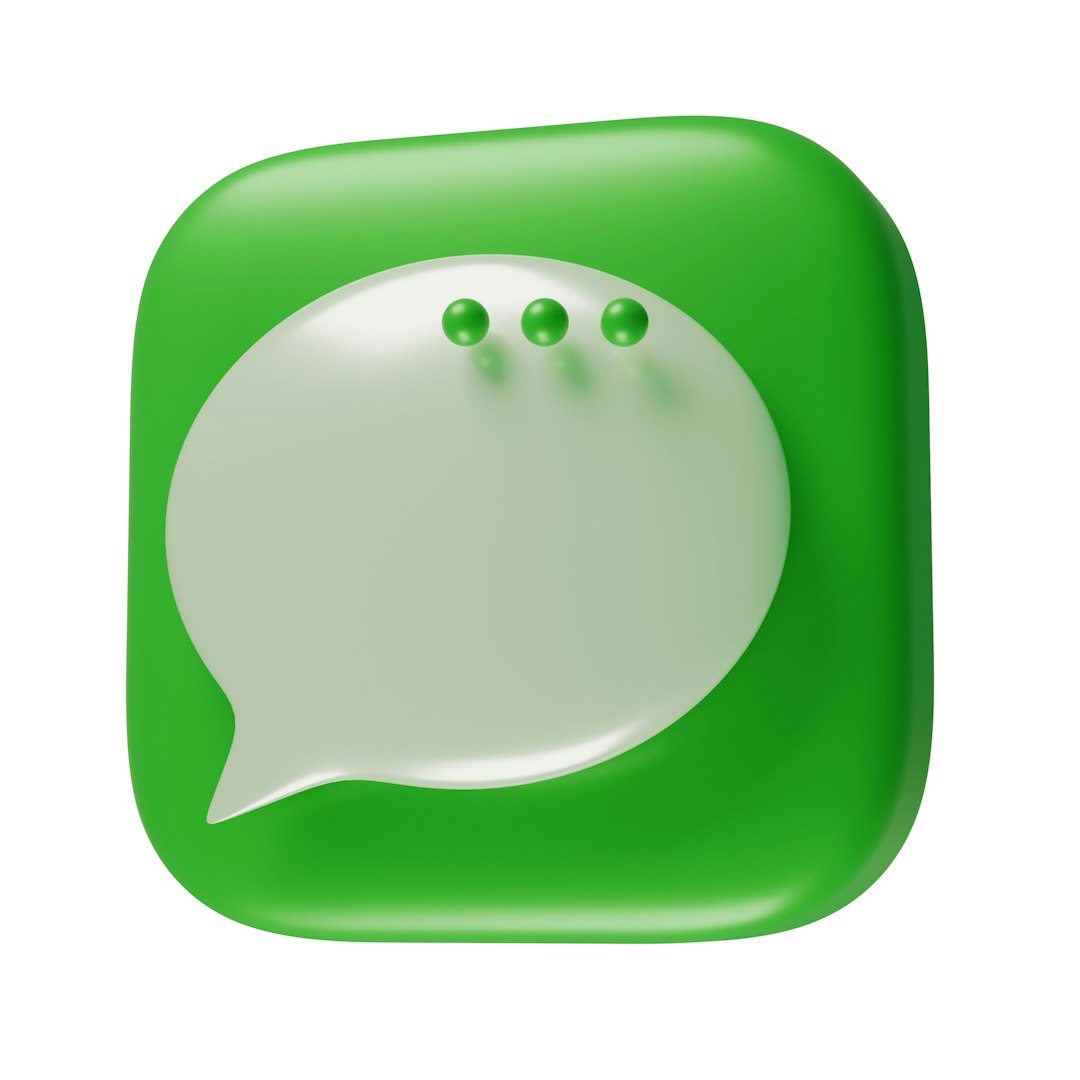
Additionally, Windows 10 allows you to display fun facts, tips, and system statuses on the lock screen. These can be toggled on or off according to your preference under the same Lock Screen settings menu.
Using Third-Party Apps for Enhanced Customization
For users who want even more control and unique features, third-party apps like Lock Screen Reflection or Stardock DeskScapes offer extended customization capabilities. These tools allow for animated backgrounds, overlays, and more nuanced control over image rotation timing and source selection.
Conclusion
Customizing your Windows 10 lock screen background is more than a cosmetic tweak—it’s a quick and easy way to make your computing experience more reflective of your personality. Whether you want to see loved ones, be greeted by motivational quotes, or enjoy mesmerizing views, the lock screen is your canvas. Take a few minutes to personalize it, and you’ll notice just how impactful that small change can be.
Frequently Asked Questions (FAQ)
- Can I use multiple images for my lock screen?
Yes. Choose the Slideshow option in the Lock Screen settings, and add a folder of images. - What image formats are supported?
Windows 10 supports common image formats such as JPG, PNG, and BMP. - Does changing the lock screen impact system performance?
Generally no, especially if you’re using static images. However, slideshows with large image files could slightly affect performance on lower-end machines. - Can I disable the lock screen entirely?
Windows does not offer a built-in option to disable the lock screen completely, but certain registry tweaks or third-party tools can do this—though it’s not recommended for security reasons. - Why doesn’t my custom image display correctly?
Ensure the image resolution matches your screen’s aspect ratio and that the file isn’t corrupted.
With just a few clicks, any user can transform their Windows 10 lock screen into a personal and delightful experience. So go ahead—add that breathtaking photo or treasured family shot, and make your PC greet you the way you want.






