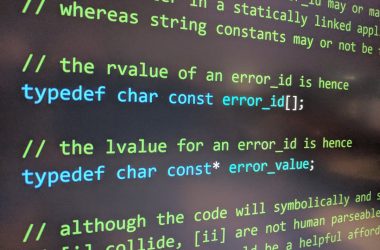Protecting creative content is essential for designers, photographers, and content creators. One effective way to ensure authorship and deter unauthorized use is by adding a watermark to images. Canva, a user-friendly graphic design tool, provides an easy and efficient way to place watermarks on images using either a customized logo or plain text.
Why Use Canva for Watermarking?
Canva offers an intuitive drag-and-drop interface, making it accessible to professionals and amateurs alike. With thousands of templates, toolsets, and editing features, Canva simplifies the watermarking process without requiring advanced design skills. Whether you’re working from your desktop or mobile device, adding a watermark in Canva takes just a few minutes.
Steps to Add a Watermark in Canva
-
Sign In to Your Canva Account:
Begin by logging in to your Canva account. If you’re not registered yet, signing up is free and only takes a moment. -
Choose a Template or Create a New Design:
Select the type of design you want to edit (e.g., Instagram post, blog graphic, flyer). Alternatively, click on “Create a design” and choose custom dimensions. -
Upload the Image You Want to Watermark:
On the left-side panel, go to “Uploads” and click “Upload files” to bring your image into Canva. Drag and drop it onto the blank canvas once uploaded. -
Add Your Watermark – Logo or Text:
There are two main types of watermarks you can add:- Logo Watermark: If you already have a logo, upload it to Canva like you did with your main image, then place it wherever you prefer on the image.
- Text Watermark: Click on the “Text” option, add a textbox, and type your watermark text (e.g., your name, brand, or handle).
You can resize, position, and rotate the watermark to match the style of the image.
-
Adjust Transparency:
With the watermark selected, click on the “Transparency” icon in the toolbar (a checkered square). Lower the opacity so the watermark blends subtly into the image while remaining visible. -
Finalize and Download:
Once satisfied, click on the “Share” button in the upper right and select “Download”. Choose your preferred file type (JPG, PNG, or PDF). PNG with a transparent background is ideal for logos.

Tips for Effective Watermarking
- Placement: Position your watermark in a corner or center where it’s visible but not distracting. You may even rotate it diagonally for a stylish effect.
- Size: Don’t make the watermark too large. It should not overpower the main content in the image.
- Font Style: For text watermarks, use a simple, legible font. Bold or italic fonts work well for better visibility.
- Branding: Use colors from your brand palette to maintain consistency across your visuals.
Advantages of Using Canva
Beyond just watermarking, Canva enables full customization of visuals. Collaborate with team members, schedule posts, and store brand assets with Canva Pro. The platform is cloud-based, so your designs are accessible anytime, anywhere. For those watermarking images regularly, Canva Pro also allows for ‘Brand Kit’ setup, which includes logo, fonts, and color schemes for faster workflow.
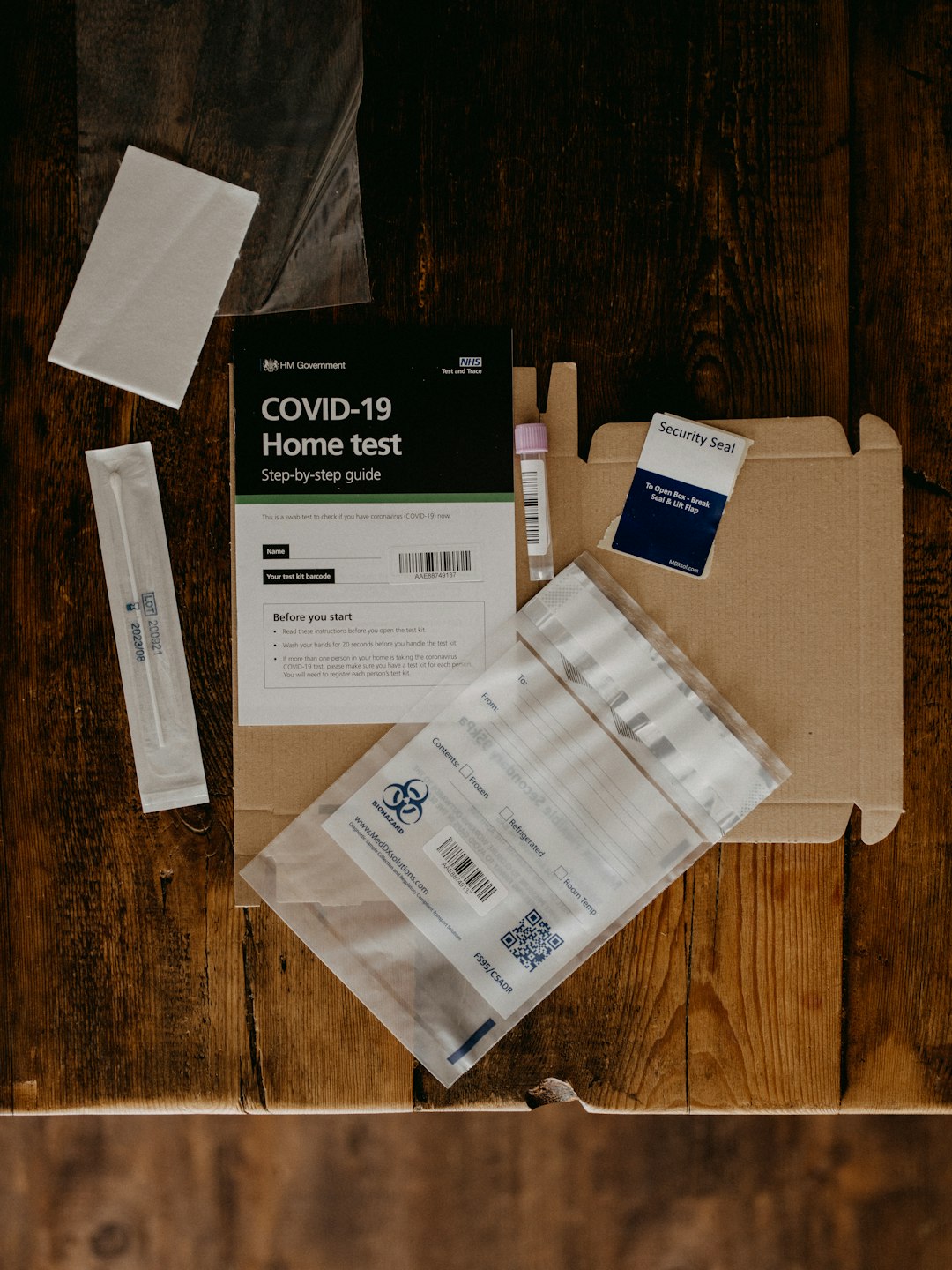
Conclusion
Using Canva to add watermarks is one of the simplest yet effective ways to protect your digital assets. Whether you’re promoting your work on social media or sharing it with clients, a watermark helps ensure proper recognition and discourages misuse. With Canva’s accessible design features, anyone can quickly apply a professional-looking watermark to their images.
FAQs
-
Can I use Canva for free to add watermarks?
Yes, the free version of Canva allows you to add both text and uploaded logo watermarks to images. -
How do I make my watermark less intrusive?
Use the transparency slider in Canva to lower the opacity of your watermark so it appears subtle. -
Can I batch-edit multiple images with watermarks in Canva?
Currently, Canva doesn’t support automated batch watermarking, but you can duplicate a watermarked design and replace the main image each time. -
What is the best image format for watermarked files?
PNG is ideal if you want high quality; however, JPG works fine for most social sharing purposes. -
Can I create a reusable watermark template in Canva?
Yes, you can save a template with your watermark design and use it as a base for future projects.