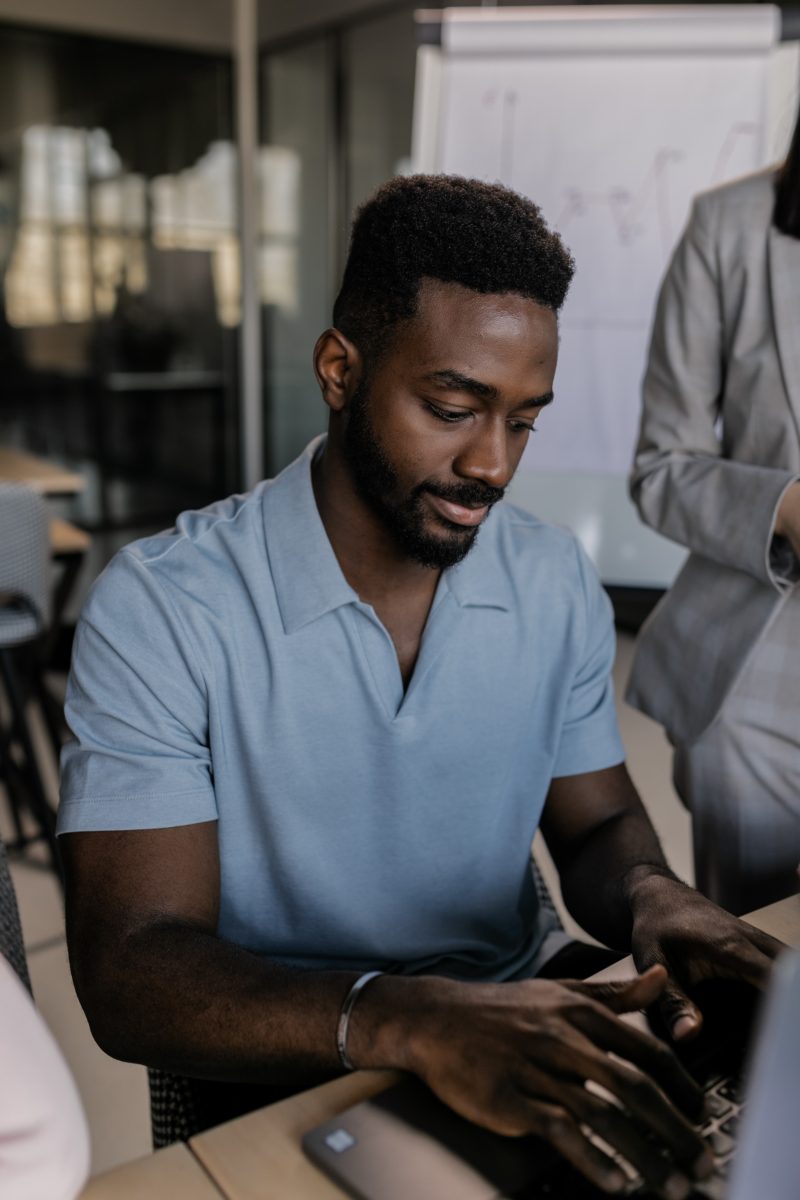In the world of blogging and content creation, connecting with your readers on a personal level is essential. One effective way to achieve this is by adding an author box to your WordPress website. An author box displays information about the writer of a post, allowing readers to learn more about the person behind the content. While WordPress offers built-in author box functionality, it might not provide the customization options you desire. That’s where the Simple Author Box plugin comes in. In this article, we will explore how to customize the author box in WordPress using the Simple Author Box plugin.

Why Customize the Author Box?
The default author box in WordPress typically displays basic information about the author, such as the name, bio, and gravatar. However, you may want to personalize and enhance this section to make it more engaging and visually appealing. Customizing the author box enables you to:
- Highlight the author’s expertise: With a customized author box, you can showcase the author’s credentials, areas of expertise, or even their social media profiles, providing readers with a deeper understanding of the author’s background.
- Encourage engagement: By adding social media icons or links to the author’s other articles, you can encourage readers to explore more content or connect with the author on different platforms, fostering engagement and building a loyal audience.
- Improve branding: Customizing the author box allows you to align it with your website’s branding. You can match the colors, fonts, and overall design of the author box to create a cohesive and professional look.
Installing and Activating the Simple Author Box Plugin
To get started, you need to install and activate the Simple Author Box plugin. Follow these steps:
- Log in to your WordPress dashboard.
- Go to “Plugins” and click on “Add New.”
- In the search bar, type “Simple Author Box” and click “Enter.”
- Locate the plugin by WebFactory Ltd and click on “Install Now.”
- After the installation is complete, click on “Activate” to activate the plugin.
Customizing the Author Box
Once you have activated the Simple Author Box plugin, you can start customizing the author box. Follow these steps:
- Go to “Users” and click on “Your Profile” in the WordPress dashboard.
- Scroll down to the “Simple Author Box Settings” section.
- Enable the author box by checking the box next to “Enable Author Box for this user.”
- Customize the appearance by selecting options for the author box layout, colors, and typography. You can choose from predefined styles or create your custom design.
- Enter your author bio, social media profiles, and other details in the appropriate fields.
- Save your changes.

Advanced Customization Options
The Simple Author Box plugin offers advanced customization options to further enhance your author box. Here are some notable features:
- Multiple Author Support: If you have multiple authors on your WordPress site, you can enable the author box for each user and customize it individually.
- Custom Fields: You can add custom fields to the author box, allowing authors to include additional information, such as their website URL, contact information, or even a call-to-action.
- Gravatar Customization: The plugin allows you to customize the gravatar size, shape, and border to match your website’s design.
- Social Media Integration: You can easily add social media icons and links to the author box, allowing readers to connect with the author on various platforms.
- Display Options: The plugin provides control over where the author box appears. You can choose to display it on posts, pages, or both.
- Translation and RTL Support: Simple Author Box supports multiple languages and RTL (right-to-left) writing systems, making it suitable for international websites.
Testing and Fine-tuning
After customizing the author box to your liking, it’s crucial to preview your changes and ensure they appear as intended. Visit a blog post on your website where the author box should be displayed and review the appearance and functionality. Make any necessary adjustments to align the design with your website’s overall aesthetics and ensure a seamless user experience.
Customizing the author box in WordPress using the Simple Author Box plugin provides an opportunity to personalize and enhance the way you present author information to your readers. By showcasing the author’s expertise, encouraging engagement, and improving branding, you can establish a stronger connection with your audience and create a more professional and visually appealing website. The Simple Author Box plugin simplifies the customization process, offering an array of options to make your author box truly unique and engaging.