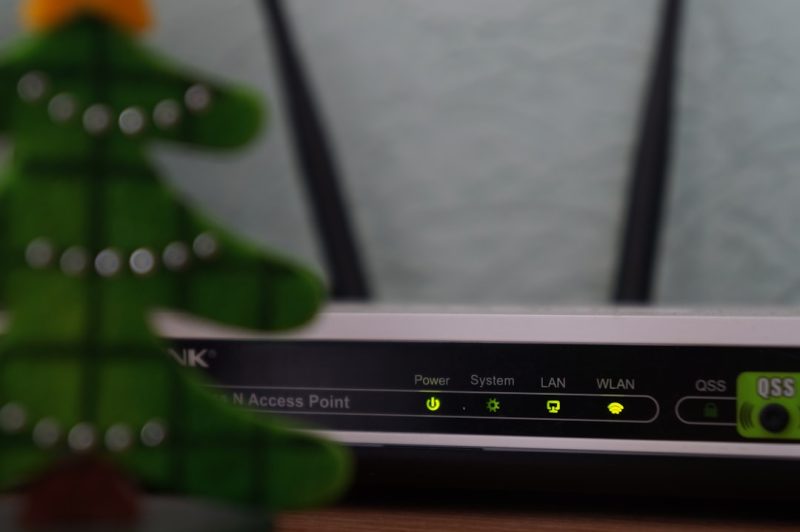Universal Plug and Play (UPnP) is a network protocol designed to allow devices such as computers, printers, gaming consoles, and smart TVs to seamlessly discover each other and establish functional network services. It automates numerous network tasks, including port forwarding, which is crucial for applications such as online gaming, peer-to-peer services, and remote access tools. Enabling UPnP can significantly enhance network functionality, but it must be done securely.
In this article, we’ll guide you through the steps to enable UPnP on your router and PC while maintaining a balanced view of security implications. This guide is intended for users with basic to intermediate networking knowledge.
Why Enable UPnP?
When UPnP is enabled, it allows devices and services to automatically open ports on your router as needed, without the requirement of manual configuration. For example, applications like Xbox Live, PlayStation Network, or torrent programs often rely on open ports for full functionality.
Advantages of UPnP include:
- Ease of use – No need to manually configure port forwarding for every device or app.
- Improved functionality – Certain apps and games perform better with dynamic port access.
However, UPnP has historically had security issues, as some malware can exploit the protocol to open ports without user consent. For this reason, it’s vital to ensure your router firmware is always up to date and only enable UPnP when necessary.
Step-by-Step: Enabling UPnP on Your Router
Follow these steps to enable UPnP on most home routers. Keep in mind that interface details may vary slightly between manufacturers.
-
Access the router configuration page:
- Open a web browser and enter your router’s IP address, typically 192.168.1.1 or 192.168.0.1.
- Log in with your admin credentials. The default is usually admin/admin or admin/password unless changed.
-
Navigate to the UPnP settings:
- Look for sections labeled Advanced Settings, NAT Forwarding, or directly UPnP.
- Different brands may vary: Netgear labels it under Advanced > Advanced Setup, while TP-Link might have it in NAT Forwarding.
-
Enable the UPnP checkbox:
- Check “Enable UPnP” or similar option and click Save or Apply.
Once completed, your router is now ready to facilitate automatic port forwarding for UPnP-compatible devices.
Enabling UPnP on Your Windows PC
In most cases, enabling UPnP on a router is enough, but Windows must also be set up to support UPnP.
To ensure UPnP is enabled and working on your PC:
-
Enable UPnP Device Host and SSDP Discovery services:
- Press Windows Key + R, type
services.msc, and press Enter. - Find UPnP Device Host and SSDP Discovery services in the list.
- Right-click each one and select Properties.
- Set Startup type to Automatic and click Start if the service isn’t running.
- Press Windows Key + R, type
-
Check firewall settings:
- Ensure that your firewall (Windows or third-party) does not block UPnP traffic.
These changes will allow your Windows PC to advertise its services over the local network and to respond to other UPnP-enabled devices.
[ai-img]windows settings, upnp services, network settings[/ai-img]Security Considerations
While UPnP is convenient, its weaknesses cannot be ignored. Improperly configured routers can leave your network exposed to attacks. It’s crucial to follow best practices when enabling UPnP:
- Update firmware regularly: Always ensure your router runs the latest manufacturer firmware.
- Disable remote management: Never allow router management over the internet unless it’s protected and necessary.
- Restrict UPnP usage: Consider enabling UPnP only when needed and disabling it afterward.
Network-aware malware can potentially exploit default UPnP services to open ports and communicate with malicious servers. Therefore, users who prioritize security above convenience might prefer manual port forwarding for trusted applications only.
Conclusion
UPnP can be an asset in making your home network smarter and more adaptable, especially for gaming and media streaming. However, the ease of use should always be balanced with robust security practices. By carefully enabling UPnP on both your router and PC, and by staying aware of potential vulnerabilities, you can enjoy the benefits of improved connectivity without exposing your network to unnecessary risks.
For advanced users, regularly monitoring open ports and reviewing device behaviors on the network can provide an additional layer of assurance. As with all network protocols, knowledge and vigilance are the best tools for safe usage.