Oh no! You open Outlook, eager to tackle those emails, and boom — it says “Disconnected.” What gives? Don’t worry. We’ve got your back. Fixing the Outlook Disconnected error on Windows is easier than you think.
But first, what does “Disconnected” even mean?
It usually means that Outlook can’t connect to the server. That could be the main server for your Microsoft 365, Exchange, or even Gmail. When this happens, you can’t send or receive emails.
Now let’s walk through how to fix it like a boss.
1. Check your internet connection 💡
Sounds obvious, right? But you’d be surprised at how often a weak or lost connection is the villain here.
- Open your browser. Can you visit a website?
- Try turning Wi-Fi off and back on.
- Restart your router if needed.
If your internet’s working fine but Outlook still sulks, let’s keep digging.
2. Restart Outlook
Sometimes, a good ol’ restart can do wonders. Close Outlook completely and relaunch it.
Still stuck as “Disconnected”? It’s cool, we’re just getting warmed up.
3. Switch to “Work Offline” and back
This trick often resets Outlook’s groove:
- Click the Send/Receive tab.
- Tap Work Offline. Wait a few seconds.
- Tap it again to reconnect.
You’ll know you’re back online when the status bar says “Connected to: Microsoft Exchange” or similar.
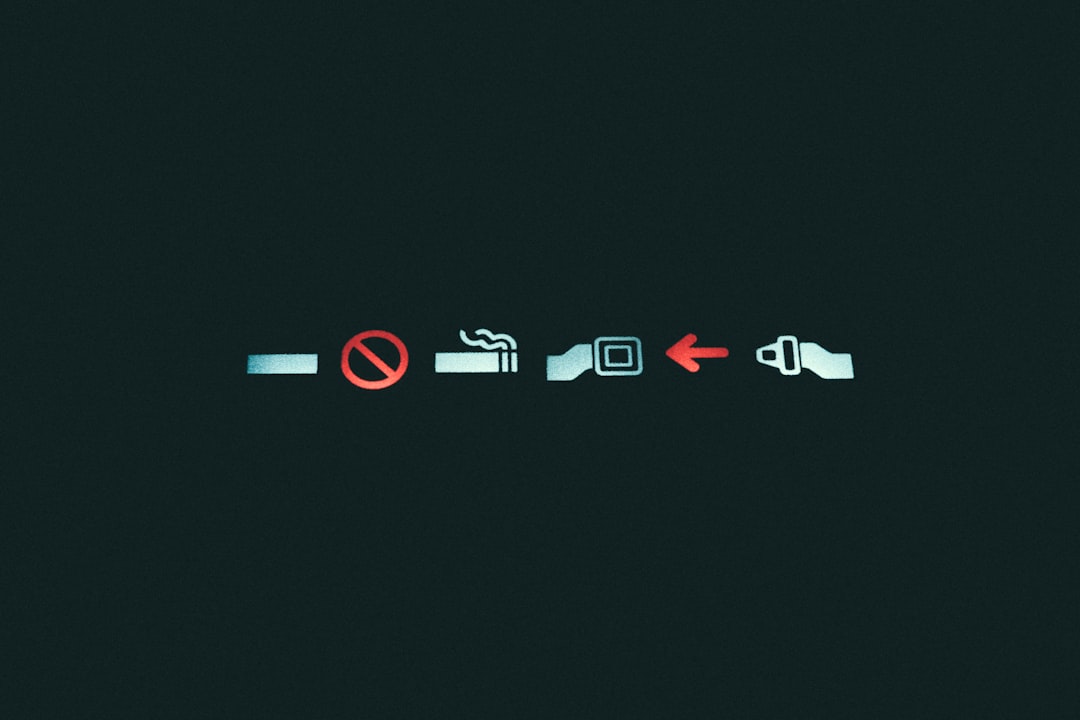
4. Check your password
If your email provider changed something recently, Outlook might need you to enter your password again. Look for a prompt. If you don’t see one, go to:
- File > Account Settings > Account Settings
- Select your account and click Repair
- Enter the correct password when asked
If you use two-factor authentication (2FA), you might need an app password instead.
5. Restart your computer
Yup, the classic move. A full system restart clears up memory glitches and helps Outlook behave.
6. Check Outlook’s Server Status
Maybe it’s not you — maybe it’s Microsoft.
- Visit Microsoft 365 Service Status
- See if Outlook is having a system-wide issue
If that’s the case, grab a coffee and wait it out ☕
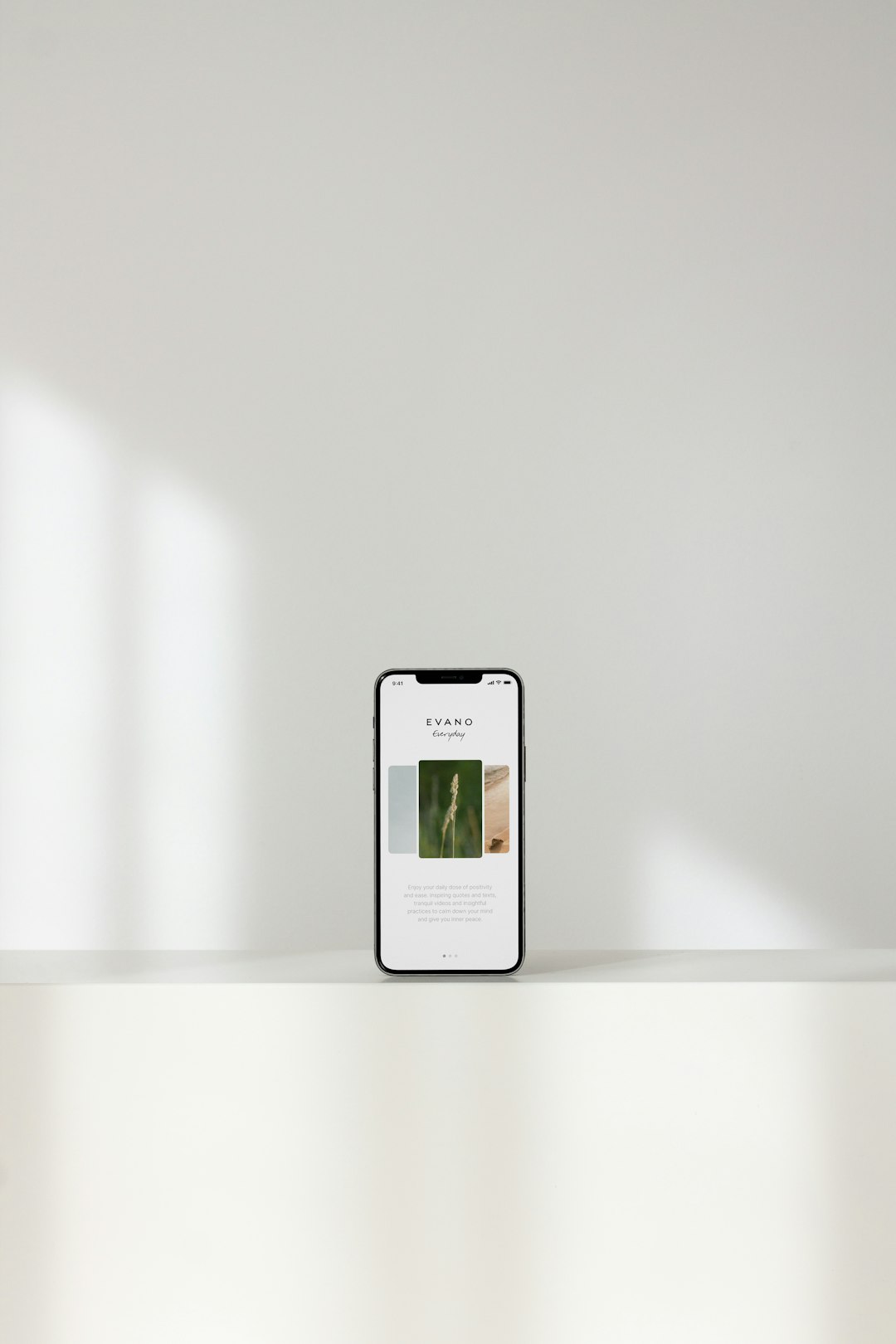
7. Update Outlook
Running an older version? Updates may contain fixes just for your problem.
- Open Outlook
- Go to File > Office Account > Update Options
- Select Update Now
Give it time. After the update, restart Outlook and check the status.
8. Create a new Outlook profile
If all else fails, your profile may be corrupted. Here’s how to start fresh:
- Close Outlook
- Open the Control Panel
- Click Mail > Show Profiles
- Click Add, enter a new name, and set up your account again
- Set the new profile as default
Start Outlook with your new profile. It’ll feel like a brand-new day! 🌞

Bonus: Check your firewall or antivirus
Sometimes, your security software gets overprotective and blocks Outlook.
- Temporarily disable your antivirus or firewall
- Check if Outlook connects
- If it works, add Outlook to the allowed apps list
Important: Don’t leave firewall or antivirus off for long. Safety first!
Wrap-up
Tech troubles happen, but now you’re Outlook-savvy. Whether it’s restarting things or digging into settings, you’re equipped to fix that pesky “Disconnected” error.
High-five to you! 💪





