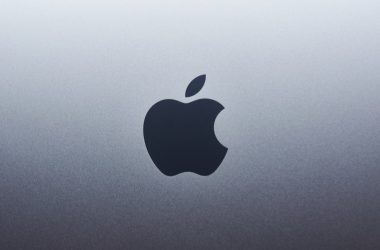Have you ever typed something online and noticed that some words have a squiggly red line under them? That’s your browser trying to help you! If you’re using Google Chrome, you already have access to a built-in spell check tool. It’s easy to use, super helpful, and can save you from embarrassing typos.
Let’s dive into how to use this awesome feature in a fun and simple way!
What is the Chrome Spell Check Tool?
It’s Chrome’s way of being your grammar buddy! Whenever you type in a text box—like on Facebook, Twitter, or a form—it checks for spelling errors. And it doesn’t stop there. Google Chrome even gives you helpful suggestions to fix those mistakes.
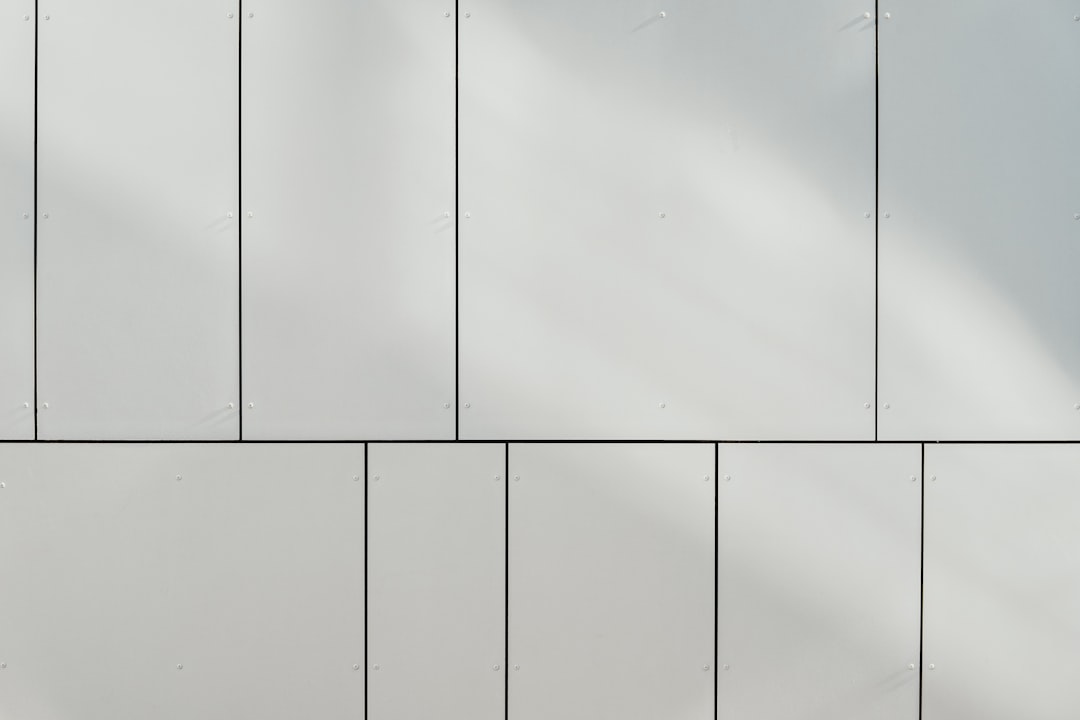
How to Turn On Spell Check in Chrome
By default, spell check is usually turned on, but here’s how to double-check:
- Open your Chrome browser.
- Click on the three dots in the top right corner of the window. That’s the menu button.
- Select Settings from the drop-down menu.
- Scroll down and click on Languages.
- Look for Spell check. This is where the magic happens!
- Toggle it on if it’s off.
That’s it! Spell check is now your sidekick.
Using the Feature While Typing
When you type something and spell it wrong, Chrome will underline the word in red.
Here’s how to fix it quickly:
- Right-click (or two-finger tap) on the word with the red line.
- A list of suggestions will pop up.
- Click on the correct word from the list. Boom! Fixed.
Fun fact: Your typing stays online-error-free, even if you’re rushing!
Choose Your Language
Want Chrome to check spelling in a specific language? You’ve got options!
- Go back to Settings > Languages.
- Click Add languages and choose the ones you use often.
- Then tick the box under Spell check for that language.
Perfect for writers who switch between English, Spanish, French, and more!
Basic Spell Check vs. Enhanced Spell Check
Chrome offers two versions of spell checking:
- Basic: Happens directly in your browser. No internet required. Mostly checks spelling.
- Enhanced: Uses Google’s servers for smarter suggestions. It even checks grammar occasionally.
To enable Enhanced Spell Check:
- Go to Settings > Languages > Spell check.
- Select Enhanced spell check.
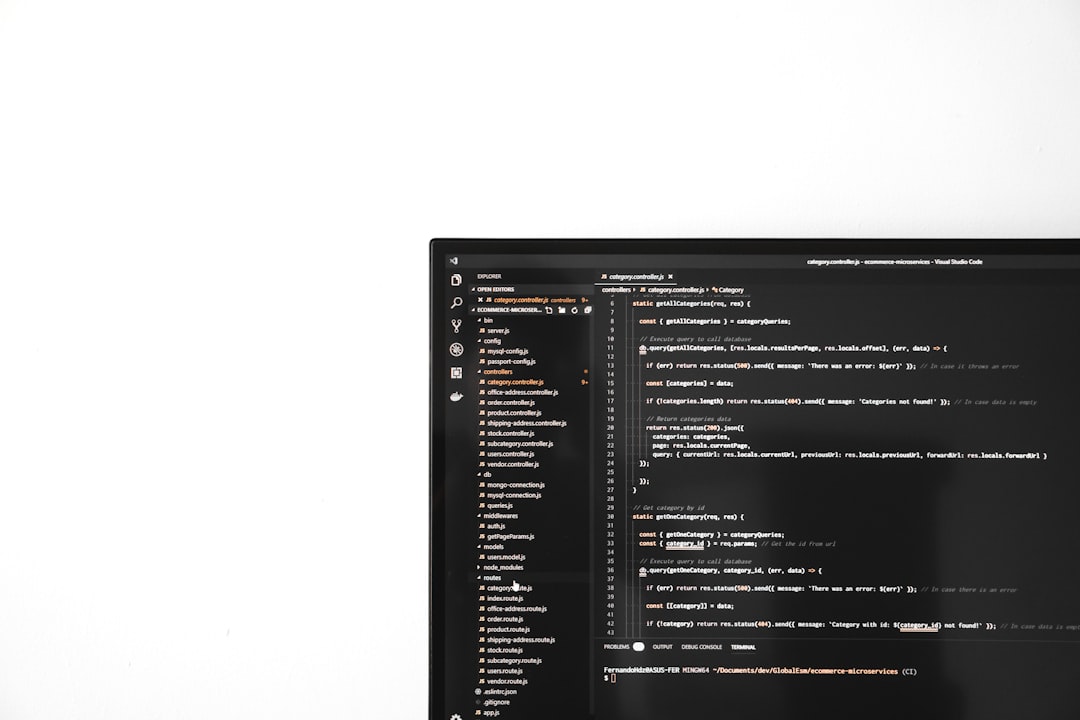
Heads up: Enhanced mode sends your typed text to Google for analysis. It’s safe, but worth knowing!
Tips and Tricks
Here are some cool things you can do with Chrome spell check:
- Right-click on a word and click Add to dictionary if Chrome marks it wrong but it’s actually correct—like your name!
- If spell check doesn’t work on a site, make sure the text box supports it. Not all of them do!
- Use Chrome extensions for more grammar features, like Grammarly. They play nicely with Chrome’s built-in tool!
Final Thoughts
We all make spelling mistakes, but Chrome has our backs. Whether you’re writing an email, posting a comment, or filling out a form, spell check helps you shine.
Now that you know how to use it, give it a try! You might find it becomes your new favorite writing tool.
So go ahead—type with confidence!