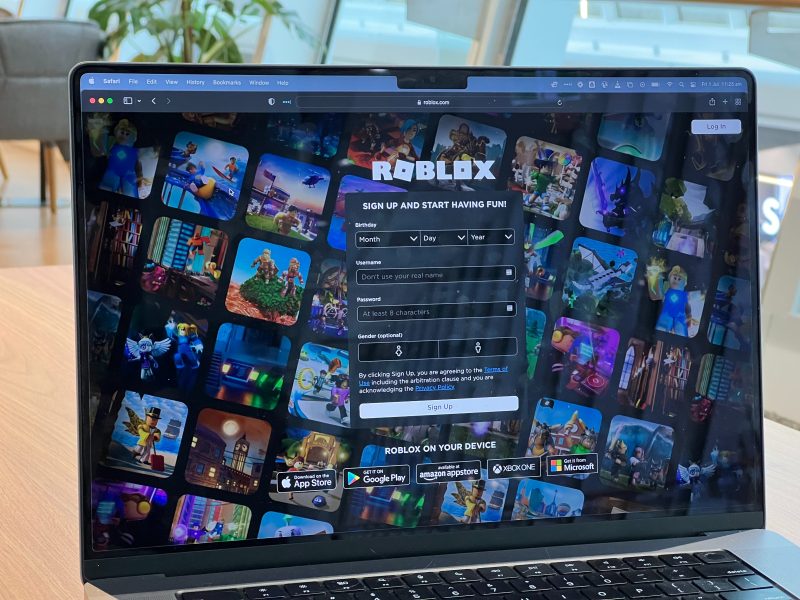Are you eager to dive into the virtual world of Roblox, only to be met with frustration as the installer crashes or refuses to work? It can be incredibly disheartening when technical issues stand in the way of your gaming experience. The good news is that you’re not alone, and there are steps you can take to troubleshoot and resolve these problems. In this article, we’ll explore common reasons why the Roblox installer may be crashing or not working for you, and provide practical fixes to get you back in the game in no time.
Common Causes: Identify potential reasons for crashes
Identifying potential reasons for crashes in the Roblox installer is essential for pinpointing the root cause and finding an effective solution. One common culprit could be outdated or corrupted system drivers, which can lead to instability and unexpected crashes during installation. Another possible cause is conflicting software or hardware, as certain programs or devices may interfere with the installer’s processes, causing it to crash.
Additionally, insufficient system resources such as low RAM or storage space could also contribute to installation crashes. It’s important to consider these factors when troubleshooting installation issues, as addressing these potential causes can greatly improve the overall performance of the Roblox installer. By recognizing and resolving these common reasons for crashes, users can ensure a smoother installation process and a more stable gaming experience on Roblox.

Troubleshooting Steps: Step-by-step solutions for fixing issues
Step-by-step troubleshooting is crucial when dealing with Roblox installer crashes or issues. The first step is to check for any updates for the Roblox installer and make sure your system meets the minimum requirements. If the issue persists, try running the installer as an administrator to bypass any permission-related problems. Sometimes, antivirus software can interfere with the installation process, so temporarily disabling it may resolve the issue.
If none of these steps work, consider using a different web browser to download and install Roblox. Additionally, clearing your browser’s cache or trying a different network connection might also help. Finally, if all else fails, reaching out to Roblox support or visiting their online forums can provide further assistance and potential solutions from other users who have encountered similar issues. Troubleshooting step by step empowers users to take control of technical difficulties while offering fresh insights into resolving common problems with confidence and efficiency.
Updating Software: Ensuring all necessary software is up to date
Keeping all software up to date is crucial for ensuring smooth performance and security. Neglecting updates can lead to software glitches, system vulnerabilities, and incompatibility issues. It’s not just about having the latest features or bug fixes; it’s also about safeguarding your system from cyber threats. Regular updates provide patches for potential vulnerabilities that hackers could exploit, minimizing the risk of security breaches.
In addition to improving security, software updates often bring enhancements in speed, efficiency, and overall user experience. From fixing crashes and bugs to optimizing performance and compatibility with other applications, staying current with software updates can significantly enhance the functionality of your system. By keeping all necessary software up to date, you’ll be better positioned to make the most of new features and technologies as they become available, ensuring your experience remains seamless and enjoyable.
Remember that regularly updating your software isn’t just a matter of convenience but a proactive approach towards maintaining a secure and efficient digital environment. Whether it’s operating systems like Windows or Roblox Installer itself, staying on top of updates ensures that you’re making the most out of your technology while also safeguarding yourself against potential risks.
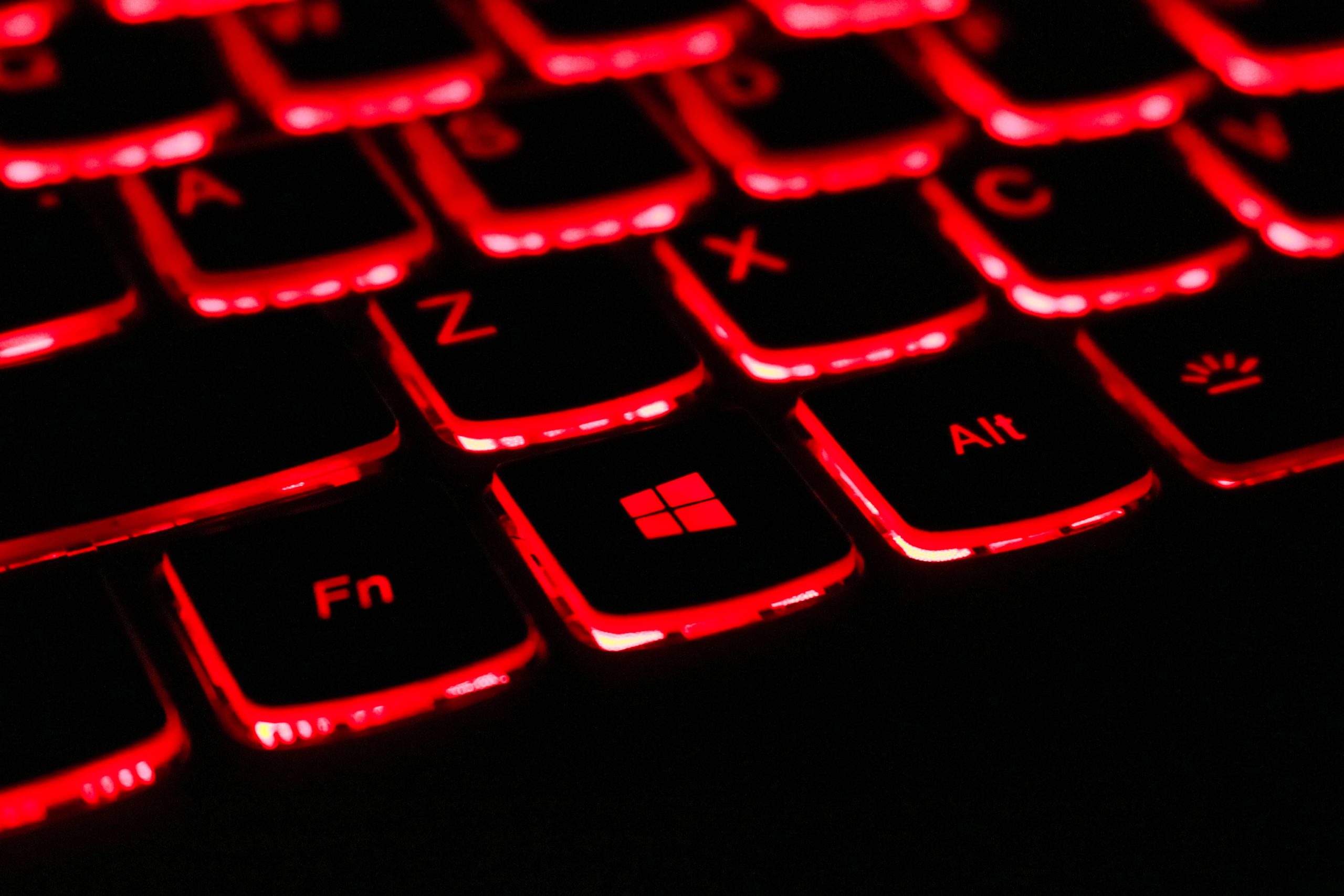
Clearing Cache and Data: Removing temporary files to improve performance
Clearing cache and data is a vital maintenance task that often goes overlooked, yet it can significantly improve the performance of various applications, including the Roblox installer. Temporary files and cached data tend to accumulate over time, leading to bloated storage and decreased system efficiency. By removing these unnecessary files, you can free up valuable space on your device and allow the Roblox installer to function more smoothly.
Moreover, clearing cache and data can also help address common issues like app crashes or slowdowns during installation. When the cache becomes corrupted or overloaded with obsolete information, it can hinder the proper functioning of the installer. By regularly purging these temporary files, you are essentially giving your device a fresh start and enabling it to run Roblox without unnecessary hindrances. Embracing this simple practice not only optimizes performance but also contributes to a more seamless user experience overall.
Reinstalling Roblox: Complete uninstallation and reinstallation process
Reinstalling Roblox can be a frustrating experience, but following the complete uninstallation and reinstallation process can help resolve many issues. Start by fully removing Roblox from your system using an uninstaller or by manually deleting all related files and folders. This will ensure a clean slate for the new installation. Next, download the latest version of Roblox from the official website to ensure compatibility with your device. During the reinstallation process, pay close attention to any prompts or notifications that may indicate potential errors or conflicts.
One benefit of reinstalling Roblox is the opportunity to update to the latest version, which may have bug fixes or performance enhancements. Additionally, a fresh installation can eliminate any corrupted files or settings that might be causing issues with the installer. Remember to restart your computer after completing the reinstallation to ensure that all changes take effect and that Roblox operates smoothly.
By taking these steps to completely uninstall and reinstall Roblox, users can address common problems with installation crashes and non-functioning installers. This process not only resolves technical issues but also ensures an optimized gaming experience within the Roblox platform. Whether it’s addressing compatibility issues or simply refreshing the software environment, reinstalling Roblox provides users with a clean start and renewed stability for their gaming endeavors.

Conclusion: Summary of key steps for resolving installation issues
In conclusion, resolving installation issues with the Roblox installer requires a systematic approach and attention to detail. Firstly, ensuring that your system meets the minimum requirements, including available storage space and an updated operating system, is crucial. Secondly, thoroughly checking for any antivirus or firewall settings that may be blocking the installation process can significantly help in avoiding crashes or failed installations.
Finally, troubleshooting potential network connectivity issues through router configurations and DNS settings can play a pivotal role in resolving installation problems. Additionally, staying informed about any known bugs or compatibility issues with the installer can provide valuable insights into potential workarounds or fixes. By following these key steps diligently and keeping an open mind towards potential solutions, users can effectively navigate through and eliminate installation hurdles with the Roblox installer.