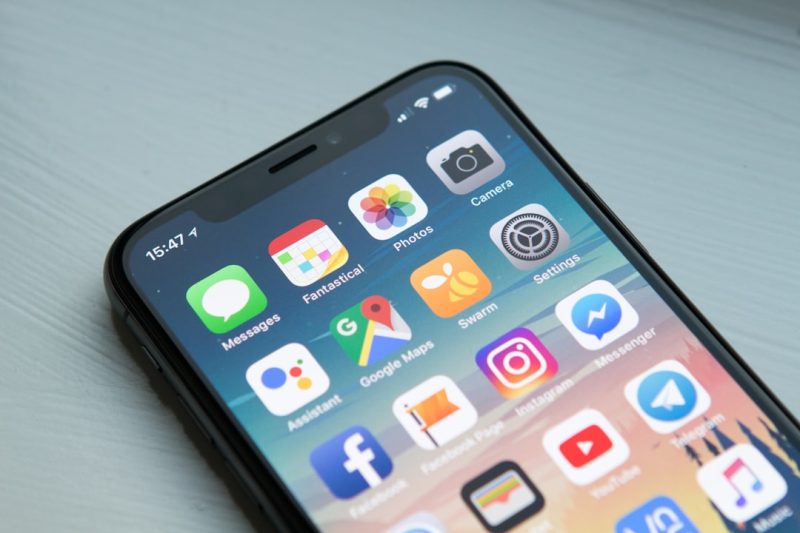You’re scrolling through Instagram, ready to post that perfect pic or DM your bestie… and boom! An annoying pop-up appears:
“Sorry, we couldn’t complete your request.”
Ugh, again? Take a deep breath. You’re not the only one. This error bug has been haunting users for a while. But don’t worry — we’re going to fix it. Or at least try to!
So… What Does This Error Even Mean?
This message usually shows up when Instagram can’t connect to its servers. It’s like trying to call someone when their phone’s off. No connection means no action, no post, no DM.
But why does it keep happening? Here’s a rundown of the common culprits.
1. Weak Internet Connection
If your Wi-Fi is flickering or your mobile data is slow, Instagram might struggle to perform actions. It needs strong internet to upload, fetch, and process everything.
Quick Fix:
- Switch between Wi-Fi and mobile data
- Try restarting your router
- Move closer to your Wi-Fi source

2. Outdated Instagram App
Using an old version of Instagram is like trying to play the newest video game on a floppy disk. Tech-wise? Just doesn’t compute.
Quick Fix:
- Head to your App Store or Google Play
- Search for Instagram
- Tap Update if available
3. Server Issues on Instagram’s Side
Sometimes, it’s not you. It’s them.
Instagram could be having a bad day. Their servers might be down or overloaded.
Quick Fix:
- Check sites like DownDetector to see if others are facing the same issue
- Wait it out – usually, it gets fixed in a few hours
No action is required on your end. Just stay calm and make some coffee.
4. Logged Into Too Many Devices
Logged into your account on your phone, your tablet, your laptop, your friend’s phone…? Too many logins can confuse Instagram.
Quick Fix:
- Log out of all devices
- Then log back into your primary one
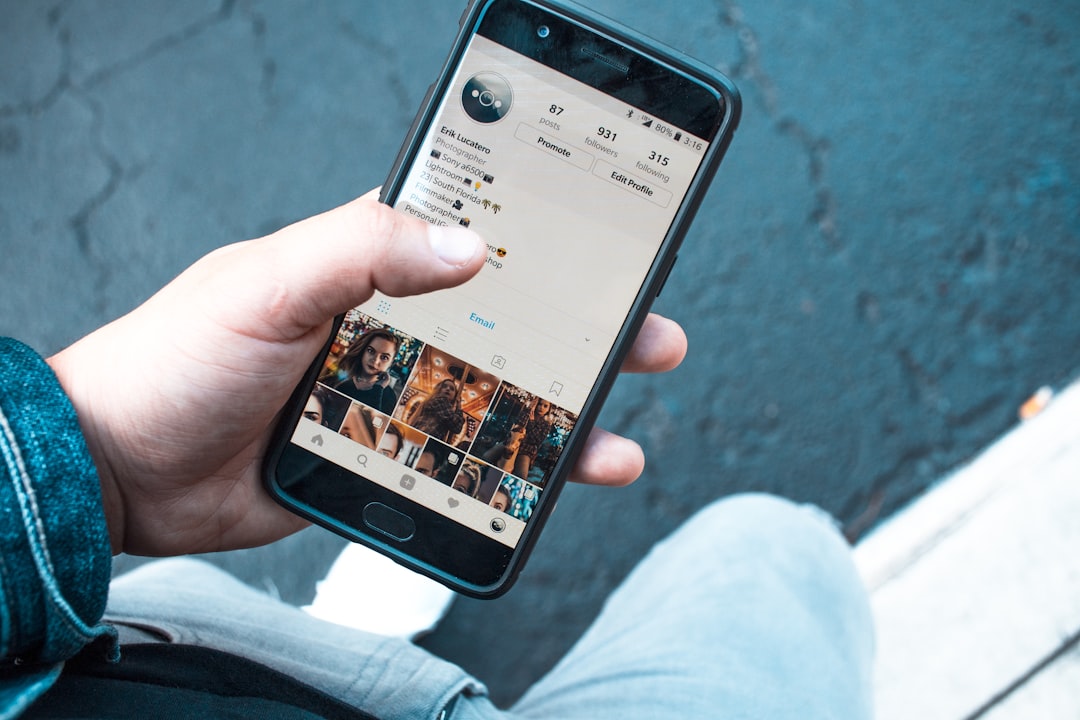
5. Cache Problems
Apps gather little bits of data called cache. It’s like digital clutter. And sometimes it causes errors like this.
Quick Fix:
- Go to your phone’s settings
- Find Instagram in the app list
- Select Clear Cache
Don’t worry — this won’t delete your photos or messages.
6. Violating Instagram’s Rules
Have you been super active? Following tons of accounts, liking everything, or sending lots of DMs?
Instagram might think you’re a bot!
Quick Fix:
- Take a break from hyperactive behavior
- Don’t use third-party apps
If things don’t get better in a day or so, try changing your password.
7. Your Account Might Be Flagged
If you’ve done something Instagram doesn’t like (even by accident), your account might go under review.
Quick Fix:
- Report the issue in the app via Help
- Be patient – support teams are slow but helpful
Still No Luck?
Here are a few last-ditch tricks that sometimes work like magic:
- Delete and reinstall Instagram
- Restart your phone
- Try logging in on a different device
If you can log in elsewhere but not on your phone, your device probably has the issue.
Conclusion: Don’t Panic
This error is frustrating, but it’s usually fixable. Walk through the steps above and stay cool.
And if your post didn’t go through, maybe it wasn’t meant to be shared. Or maybe the universe is saying:
“Hey, take a break, human.”
Now go fix that app, and may your selfies upload in peace!