Have you ever looked at your computer or phone screen and thought, “Why does my wallpaper look like it’s been through a blender?” You’re not alone! A blurry background can be super annoying. But don’t worry — we’ve got simple answers and easy fixes.
Why is my wallpaper blurry?
A blurry wallpaper can happen for a few reasons. Let’s break it down!
1. Low-Resolution Image
This is the most common cause. You might have chosen a small image and stretched it to fit a big screen. When that happens, your wallpaper looks pixelated and fuzzy.
2. Wrong Screen Settings
Sometimes, your system might not be showing the wallpaper at the best size or quality. That can make even a sharp image look kinda meh.
3. Image Compression
Especially on phones, some devices compress wallpapers to save space or battery. This makes them load faster, but guess what? They also become blurry.
4. Wallpaper Settings
If the wallpaper is set to “stretch” or “fit” instead of “fill” or “center”, it might not look right. Some of these settings can distort the image.
5. Dirty or Damaged Screen? Maybe Not!
This one’s rare, but sometimes it’s not the image — it’s your screen! Though if everything else looks fine, it’s probably just the wallpaper to blame.
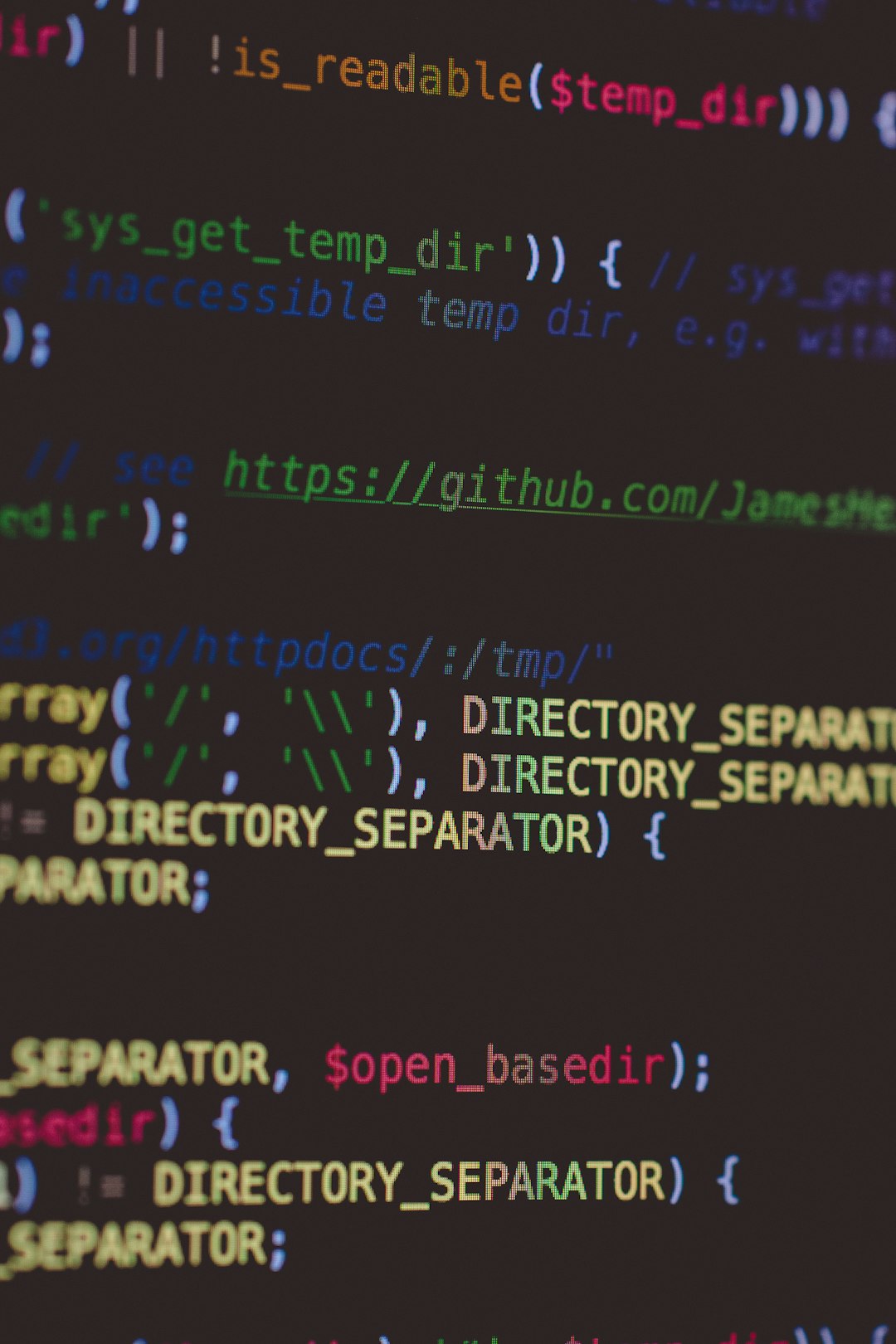
How to fix a blurry wallpaper
Okay! Time to clear that blur. Try these simple steps:
Find the Right Resolution
Your screen has a specific resolution (like 1920×1080). Try to use an image that matches it. An image too small will stretch and blur.
- Check your screen’s resolution in settings.
- Search for images that match that resolution.
- Sites like Unsplash or Pexels have high-quality wallpapers for free!
Use Better Wallpaper Settings
Make sure your wallpaper is using the correct display option. Here’s how:
- On Windows: Right-click the desktop → Personalize → Choose “Fill” instead of “Stretch.”
- On macOS: System Preferences → Wallpaper → Choose the right scale.
- On Android: Use a wallpaper app or your phone’s settings to pick and resize correctly.
- On iPhone: When setting the wallpaper, use the “Still” option instead of “Perspective.”
Turn Off Compression
Some phones compress images, even big ones. Use these tricks:
- On Android, avoid setting wallpapers directly from messaging apps or downloads. Open the image using your gallery or a wallpaper app instead.
- Use third-party apps that keep the image quality intact.

Double-Check the Source
Where your image comes from matters. Screenshots from social media or low-quality memes won’t look great blown up. Use original files whenever possible.
Bonus Tips!
Tip 1: Try using “Fill” or “Crop to fit” over “Stretch” in wallpaper settings.
Tip 2: Download wallpapers in PNG or high-quality JPEG formats.
Tip 3: Avoid zooming or cropping too much right before setting the wallpaper.
In Conclusion
Your blurry wallpaper isn’t haunting you — it’s just a technical hiccup. Usually, it’s all about image quality and display settings. Try the above steps, and you’ll go from fuzzy to fabulous in no time!
Now go on, find that perfect crisp wallpaper and make your screen shine!





