Encountering the error message “Your device ran into an error and needs to restart” can be both alarming and frustrating, especially when it happens frequently. This cryptic warning usually appears as part of the infamous Blue Screen of Death (BSOD) on Windows systems. While the message itself offers little detail, it typically indicates that the system encountered a critical issue it couldn’t recover from without rebooting.
Fortunately, there are several potential fixes depending on the root cause of the problem. These solutions range from updating software to checking hardware components. Below, readers can find a comprehensive guide to getting their system back on track.
Common Reasons for the Error
The error may originate from various sources. Some of the most common include:
- Faulty drivers – Outdated or corrupted drivers can trigger system instability.
- Windows updates – A recent update may contain bugs or compatibility issues.
- Malware – Viruses and malicious programs can corrupt system files.
- Hardware failure – Failing hard drives or RAM can cause fatal system errors.
- Corrupt system files – Important Windows files needed for booting or operations may be damaged.
Step-by-Step Fixes
1. Restart in Safe Mode
Safe Mode starts Windows with a minimal set of drivers and services. Restarting in Safe Mode allows the user to troubleshoot without triggering the error again.
- Hold Shift and click Restart from the Start menu.
- Navigating through the menus: Troubleshoot > Advanced Options > Startup Settings > Restart.
- Select Enable Safe Mode (Option 4 or 5).
2. Update Drivers
Outdated or incompatible drivers are among the primary culprits behind this error. Make sure all major drivers—especially graphics, chipset, and network drivers—are up to date.
Go to Device Manager, right-click on individual components, and select Update driver.

3. Use System File Checker (SFC)
This built-in Windows tool scans for and restores corrupted system files.
- Open Command Prompt as administrator.
- Type
sfc /scannowand press Enter. - Wait for the scanning process to complete, and follow any on-screen instructions.
4. Run a Malware Scan
Malware can damage essential files and cause system crashes. Run a full antivirus scan using Windows Defender or a trustworthy third-party antivirus tool to ensure your system is clean.
5. Uninstall Recent Updates or Applications
If the issue started after a recent update or software installation, rolling back those changes might solve the problem:
- Go to Settings > Update & Security > Windows Update.
- Click on View Update History then Uninstall updates.
- Choose the update that aligns with the problem’s start time and click Uninstall.
6. Check for Hardware Issues
Sometimes, damaged RAM or a failing hard drive might be to blame. Use tools like Windows Memory Diagnostic or CHKDSK to evaluate hardware reliability.
For RAM:
- Type Windows Memory Diagnostic in the Start menu and run the tool.
- Choose Restart now and check for problems.
For Hard Drive:
- Open Command Prompt as administrator.
- Type
chkdsk /f /rand press Enter.
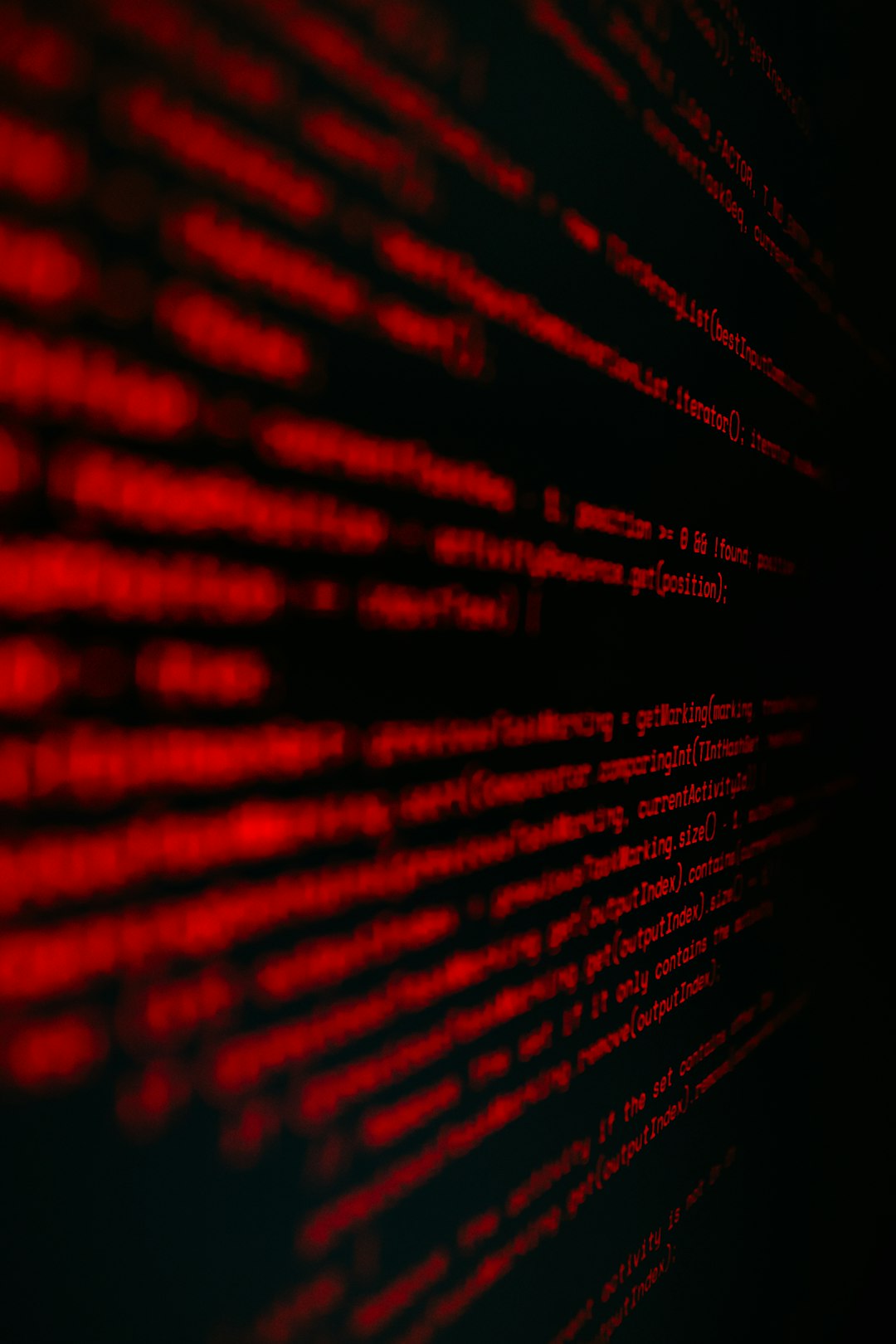
7. Perform a System Restore
If all else fails, perform a system restore to revert the computer to a previous, stable state:
- Type System Restore into the Start menu and select Create a restore point.
- Under the System Protection tab, click System Restore.
- Follow the wizard to select a restoration point where the system functioned properly.
Frequently Asked Questions
- Q: Is the “Your device ran into an error” message dangerous?
A: While not immediately dangerous, it often indicates deeper system issues that need prompt attention. - Q: Can a virus be the cause of the error?
A: Yes, malware can cause corruption in system files and trigger fatal errors requiring restarts. - Q: How do I stop the loop if my PC keeps restarting?
A: Try booting into Safe Mode and disabling automatic restart under System Settings to diagnose the issue properly. - Q: Will reinstalling Windows fix the issue?
A: Yes, reinstalling Windows is a last-resort solution that can resolve persistent BSOD errors, especially from deep system corruption. - Q: Can hardware faults cause this error?
A: Absolutely. Failing RAM, overheating, or bad hard drives are common hardware issues that cause system crashes.





