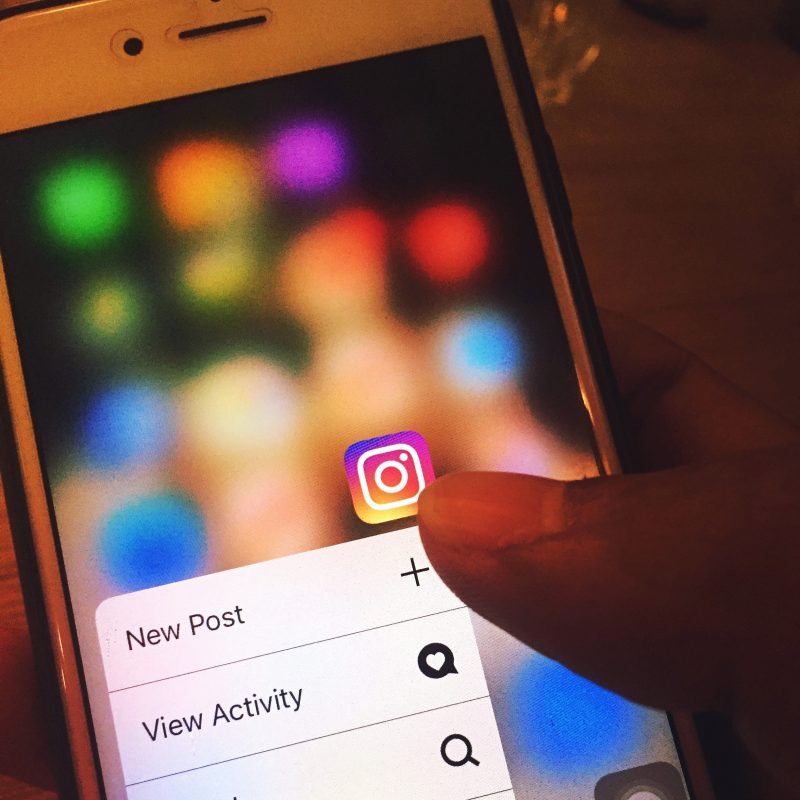In today’s interconnected world, social media platforms like Instagram have become integral parts of our daily lives, serving as channels for communication, expression, and connection. However, encountering issues such as Instagram not refreshing can be frustrating for users eager to engage with content and stay updated on the latest posts. In this comprehensive guide, we’ll explore the potential reasons behind Instagram not refreshing and provide practical solutions to resolve the issue.
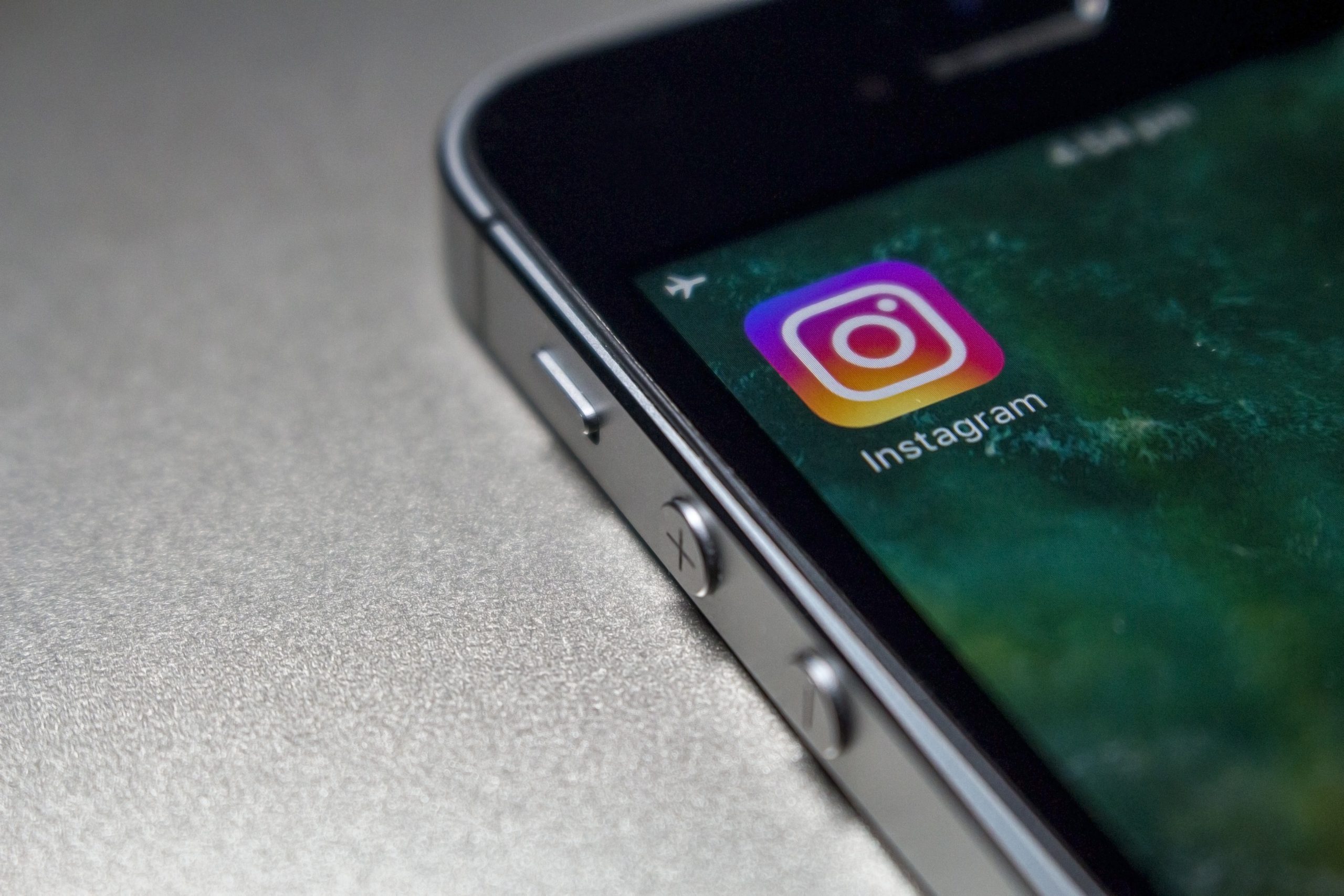
Understanding the Problem: Why Is Instagram Not Refreshing?
Before diving into solutions, it’s essential to understand the possible reasons behind Instagram’s failure to refresh:
1. Network Connectivity Issues: Poor or unstable internet connection can hinder Instagram’s ability to fetch new content and updates from its servers, resulting in the app failing to refresh.
2. App Cache and Data: Accumulated cache and data within the Instagram app may lead to performance issues, including difficulty refreshing the feed or loading new content promptly.
3. App Glitches and Bugs: Like any software application, Instagram may encounter glitches, bugs, or compatibility issues that impede its normal functioning, including the ability to refresh content.
4. Server-Side Problems: Instagram’s servers may experience downtime, maintenance, or technical issues, affecting the platform’s overall performance and responsiveness.
Common Solutions to Fix Instagram Not Refreshing
Now that we’ve identified potential causes, let’s explore practical solutions to resolve the issue:
1. Check Network Connection:
– Ensure that your device is connected to a stable and reliable Wi-Fi or mobile data network.
– Try switching between Wi-Fi and mobile data to see if the issue persists on different networks.
– Restart your router or modem to refresh the internet connection.
2. Restart the Instagram App:
– Close the Instagram app completely by swiping it away from the recent apps list or force-stopping it in your device’s settings.
– Reopen the Instagram app and check if the feed refreshes properly.
3. Clear App Cache and Data:
– On Android devices, go to Settings > Apps > Instagram > Storage > Clear Cache/Clear Data.
– On iOS devices, uninstall and reinstall the Instagram app to clear cache and data.
– Note: Clearing app data will log you out of Instagram and reset app settings, so proceed with caution.
4. Update the Instagram App:
– Ensure that you’re using the latest version of the Instagram app, as updates often include bug fixes, performance improvements, and compatibility enhancements.
– Visit the Google Play Store (Android) or the App Store (iOS) to check for and install any available updates for the Instagram app.

5. Restart Your Device:
– Restart your smartphone or tablet to refresh the device’s system processes and clear any temporary glitches or issues.
– After restarting, reopen the Instagram app and check if the feed refreshes properly.
6. Check Instagram’s Status:
– Visit Instagram’s official Twitter account or status page to check for any reported outages, downtime, or technical issues affecting the platform.
– If Instagram is experiencing server-side problems, the issue may be resolved once the platform’s services are restored.
7. Contact Instagram Support:
– If none of the above solutions resolve the issue, consider reaching out to Instagram’s support team for further assistance.
– Use the “Report a Problem” feature within the Instagram app to report the issue directly to Instagram’s support team, providing details about the problem you’re experiencing.
Preventive Measures and Best Practices
To avoid encountering issues with Instagram not refreshing in the future, consider implementing the following preventive measures and best practices:
1. Regularly Update the App: Enable automatic app updates or check for updates manually to ensure that you’re using the latest version of the Instagram app with bug fixes and performance improvements.
2. Manage App Storage: Periodically clear cache and data from the Instagram app to prevent the accumulation of unnecessary files and improve app performance.
3. Monitor Network Connectivity: Stay aware of your device’s network connection status and switch to a different network if you encounter connectivity issues.
4. Report Issues Promptly: If you experience recurring problems with Instagram not refreshing or other issues, report them to Instagram’s support team promptly to facilitate timely resolution and prevent further inconvenience.
Encountering issues with Instagram not refreshing can disrupt your browsing experience and hinder your ability to stay connected with friends, followers, and trending content. By understanding the potential reasons behind the problem and implementing the solutions outlined in this guide, you can troubleshoot and resolve the issue effectively. Whether it’s checking network connectivity, clearing the app cache, updating the app, or reaching out to Instagram support, taking proactive steps can help ensure a seamless and enjoyable experience on the platform. Remember to stay informed about Instagram’s status and maintain good device hygiene to minimize the risk of encountering similar issues in the future.